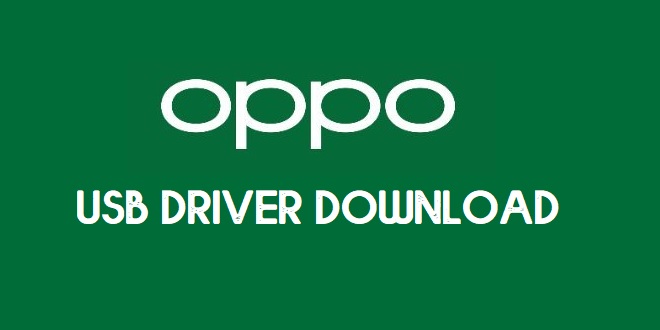Oppo A3s USB Driver is a basic part to ensure the smooth connection between Windows computer to Oppo A3s phones. It is a small installer you can use it on any Windows 10, 8, 7, XP with the 32 & 64bit architecture versions.
If you have an Oppo A3s phone and wanted to connect it to the computer for Flashing firmware, file transferring, MTP, backup data, restore data, then install the Oppo A3s Qualcomm USB driver on your computer to did it without facing any error.
Through this article, you will get the link to download Oppo A3s Qualcomm USB Driver latest setup and all other old versions. So, download the right one for your computer and follow the complete process on How to Install Oppo Driver to connect any MediaTek phone to the computer.
Download Oppo A3s Qualcomm Driver
Oppo A3s drivers are specially designed for MediaTek smartphones. Only you need a good internet connection and download the following files to your computer.
File Name:-Oppo_A3s_Driver.zip
Size: 20MB
How to Flash: Instructions
Pass: droidsolution.com
Download: Oppo Qualcomm Driver
File Name:-Oppo_A3s_Driver.zip
Size: 20MB
How to Flash: Instructions
Pass: droidsolution.com
Download: Oppo ADB Driver
How to Install Oppo A3s USB Driver
- First, Download the Oppo A3s Driver setup to your computer and extract it.
- Choose the architecture version according to your PC version.

- Run the driver_install.exe.
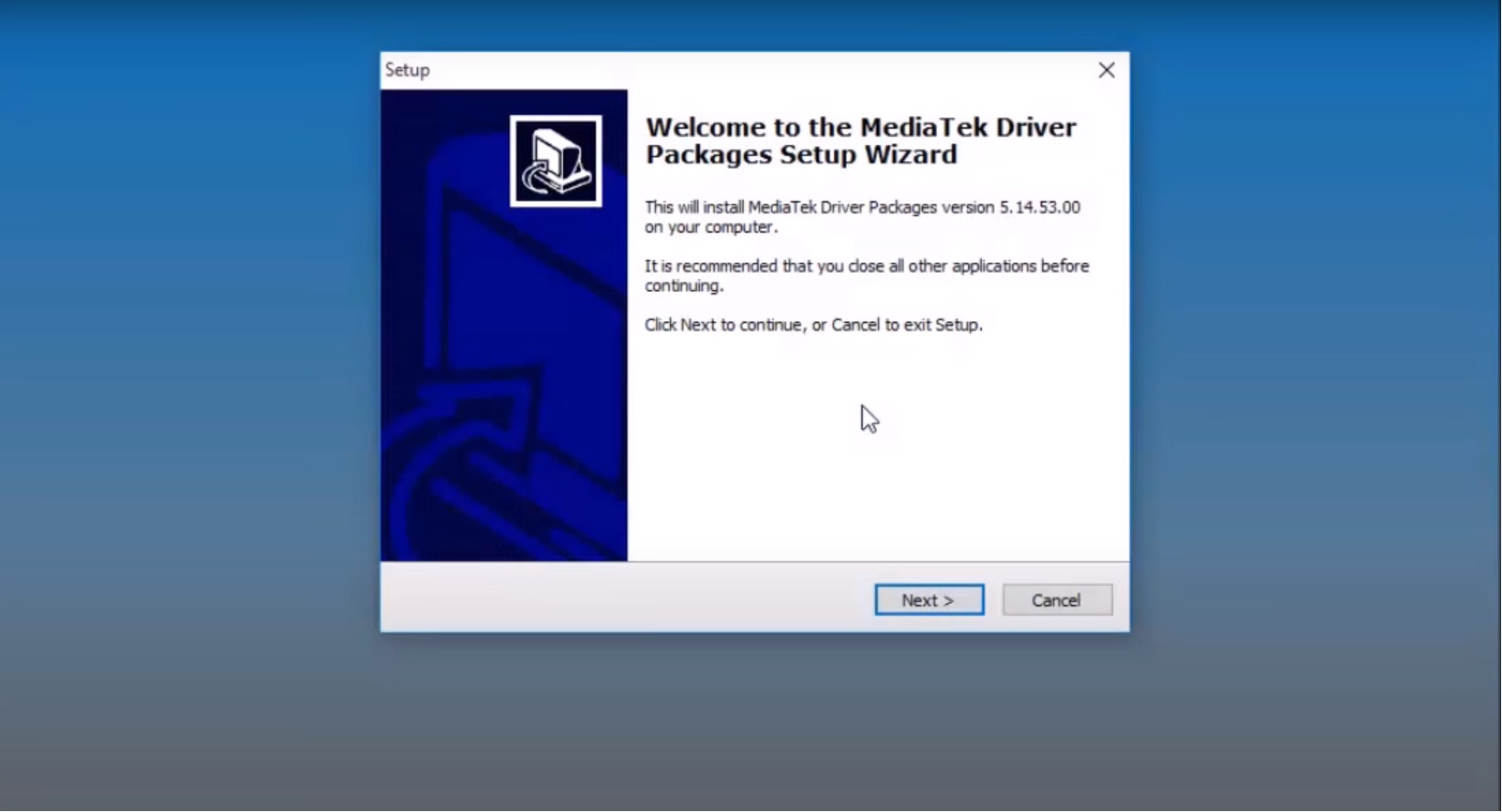
- An installation Wizard will open: Click Next =>>
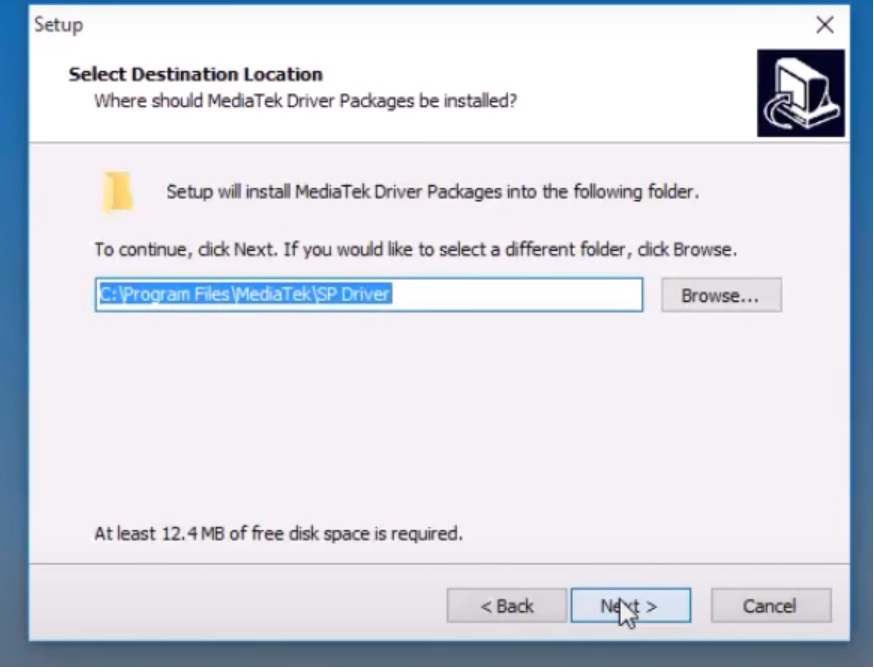
- Click Next
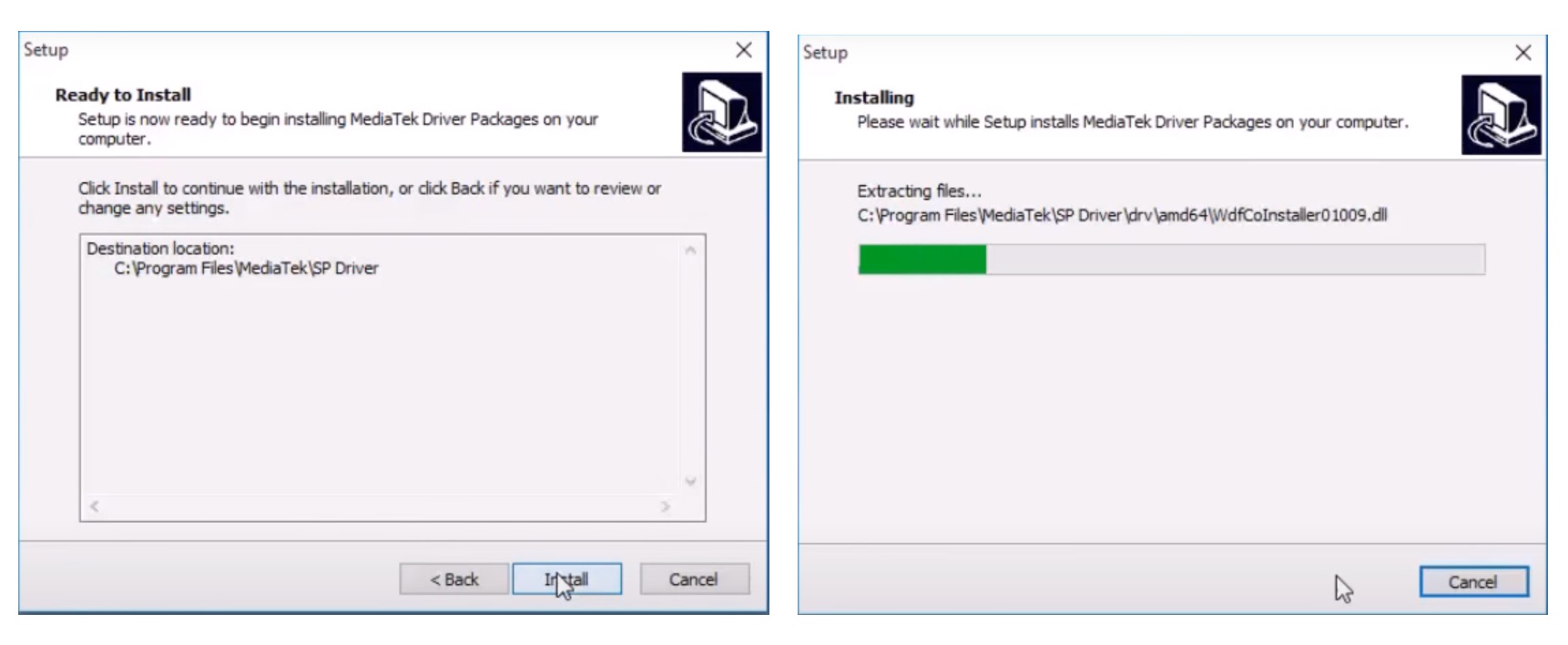
- Tap Install
- Again Click Next
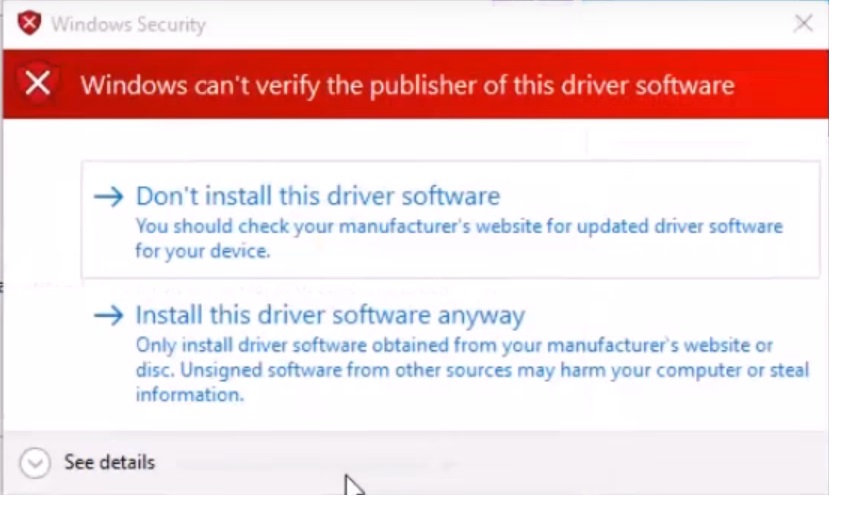
- Install This Driver Software Anyway=> Two times
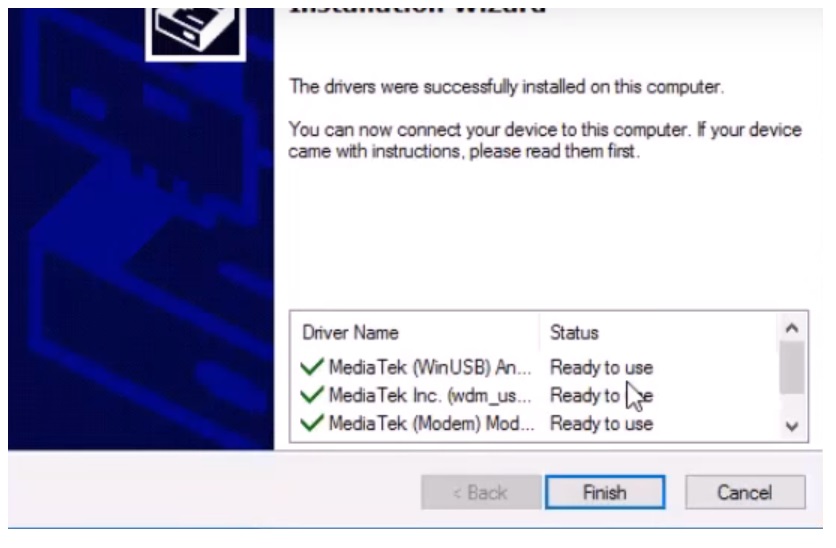
- Click Finish
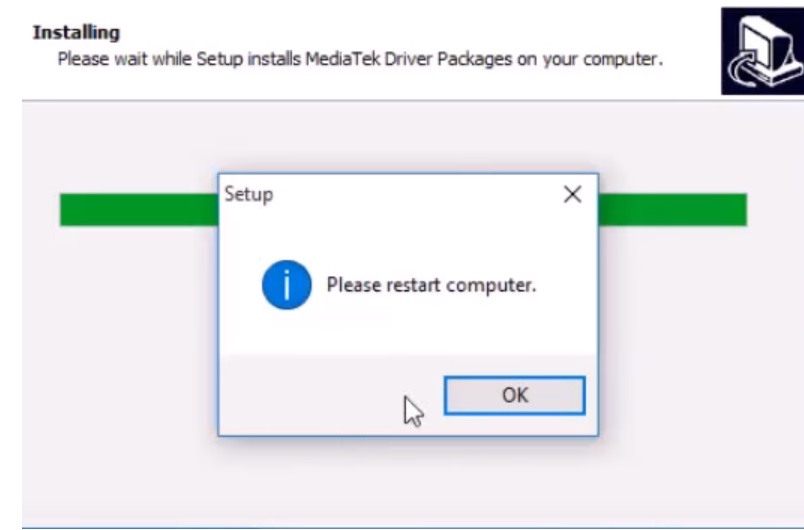
- Now restart your computer=> OK
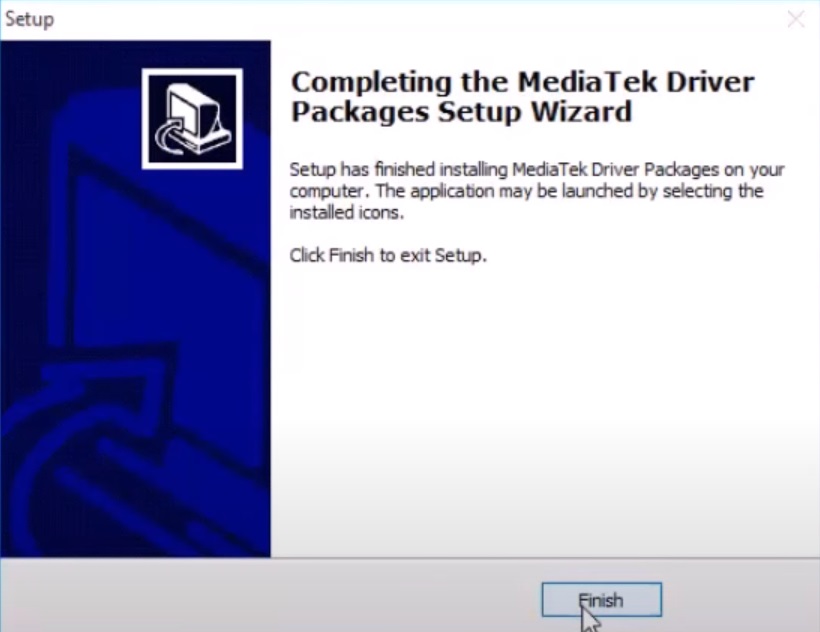
- Click Finish.
- That’s it.
- If you face the problem of The Third-Party INF Does Not Contain Digital Signature.
- Run Command Prompt (CMD) with Administrator Permission
- Now Copy and Paste the following code:
- bcdedit /set testsigning on
- Restart your computer
- Install the driver once again.