If you want a solution to Huawei Y5 2019 FRP Bypass then here you are in the right place, here I share a step by step tutorial that will help to unlock FRP from your phone very easily. FRP is a newly added security feature to modern-day Android phones, After the hard reset process, it will ask user to put the last active Gmail account active in the phone to verify the real owner of the device. No doubt, it is one of the great features for Android to protect user data and phone. So follow the below process very carefully.
What is Factory Reset Protection?
FRP mean factory Reset Protection and it added on Android 5.0, 6.0, 7.0, 8.0, 9.0, 10 version. FRP is automatically enabled when a user added a Google Account for the very time to their phone. once it enabled then its protect the device from unauthorized access after the Factory reset.
After the factory reset process, you have to log in with the same Gmail account that you set up on your phone before the factory reset. In case, if you also forget the login ID and Password then Droidsolution.com gives you a free safe solution to bypassing Google Account from your phone.
You can easily bypass Huawei Y5 2019 FRP Unlock with these free FRP bypass tools and APK and follow the below guide carefully. so download the FRP Bypass APK from below and unlock your phone very easily within a seconds.
Disable the FRP protection is very easy just you have to go to settings ==>> Accounts ==>> Select the Gmail account that you want to remove =>> Select Remove Account. That’s it.
This is the simple way to disable the FRP lock protection. we always recommended you to before performing the factory reset always disable the FRP protection from your phone.
Read More: Samsung A31 FRP Bypass (Unlock Google Account)
Download Huawei Y5 2019 FRP File
- Download the downgrade firmware from below.
- Micro SD card 8GB or more.
- At least 50% of battery charge.
- Note: First, you have to install the Huawei USB driver on your PC.
- Download the right version firmware for your device from below.
File Name:-Huawei Y5 2019 FRP File.zip
Password: GADGETSDOCTOR
Download: Get your File
File Name:-Huawei Flash Tool.zip
Download: Get your File
How to install Huawei USB Driver:
- Open the “USB Driver” folder, there you will see a “setup.exe” file.
- Install the “Setup.exe” file by double-tapping on it.
- Then hit next -next-next -finish to install the Samsung USB driver to your computer.
- Done. now your device will easily detect on PC.
How to Bypass FRP Huawei Y5 2019
- First of all, Download all the tools from the given download section.
- Once completed, extract the files by using WinRAR.
- Open the Sp flash Tool folder and find the Spflash.exe.
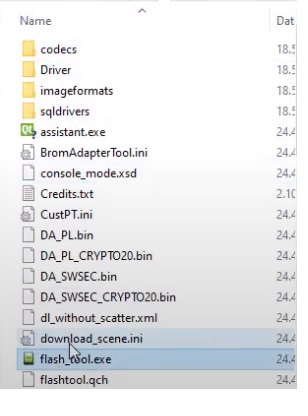
- Run as administrator SPFlash.exe.
- Click on choose from the Download Agent tab and Select the DA file.
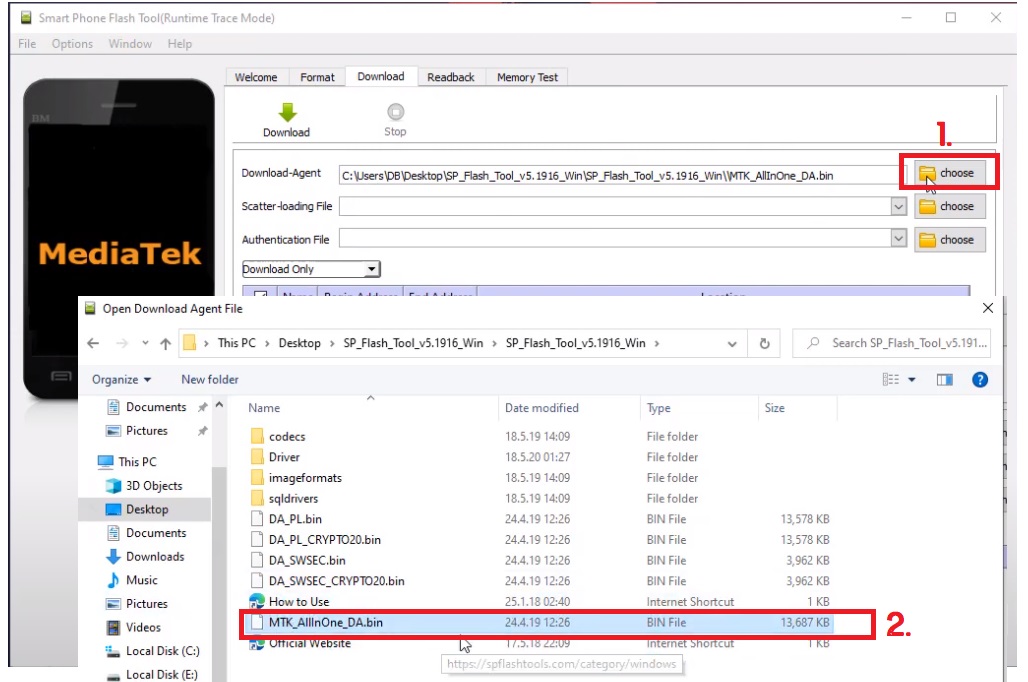
- Now click choose from the Scatter-loading tab and select the Path of Huawei Y5 2019 FRP remove file.
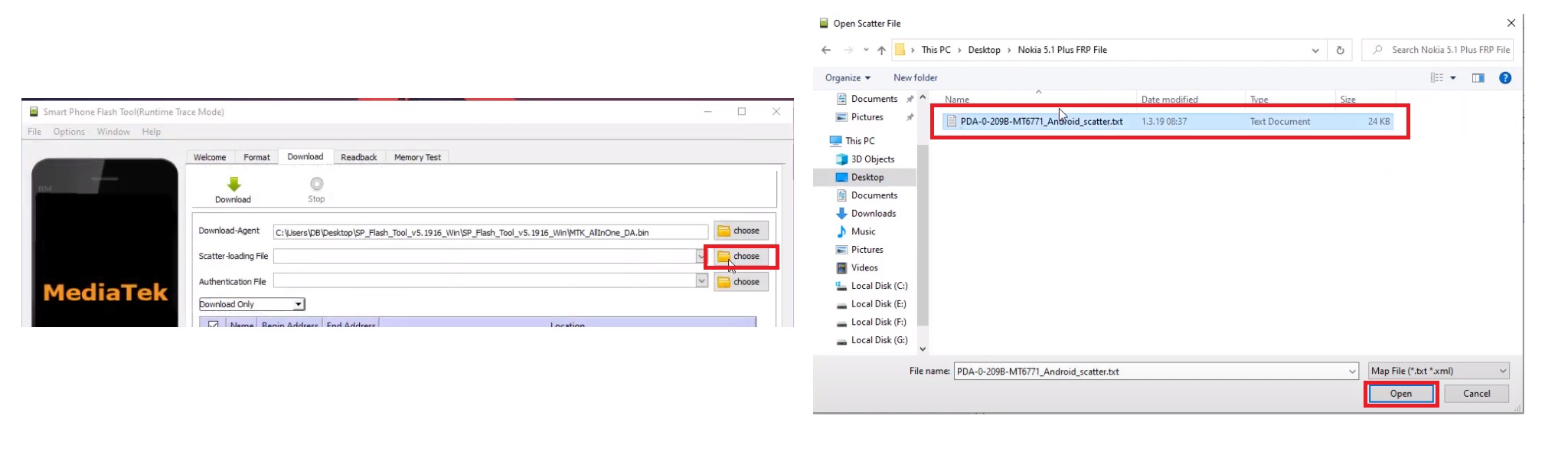
- Click on the choose from the “Auth” tab and select the “Auth_Sv5. auth” file.
- Click the Format tab.
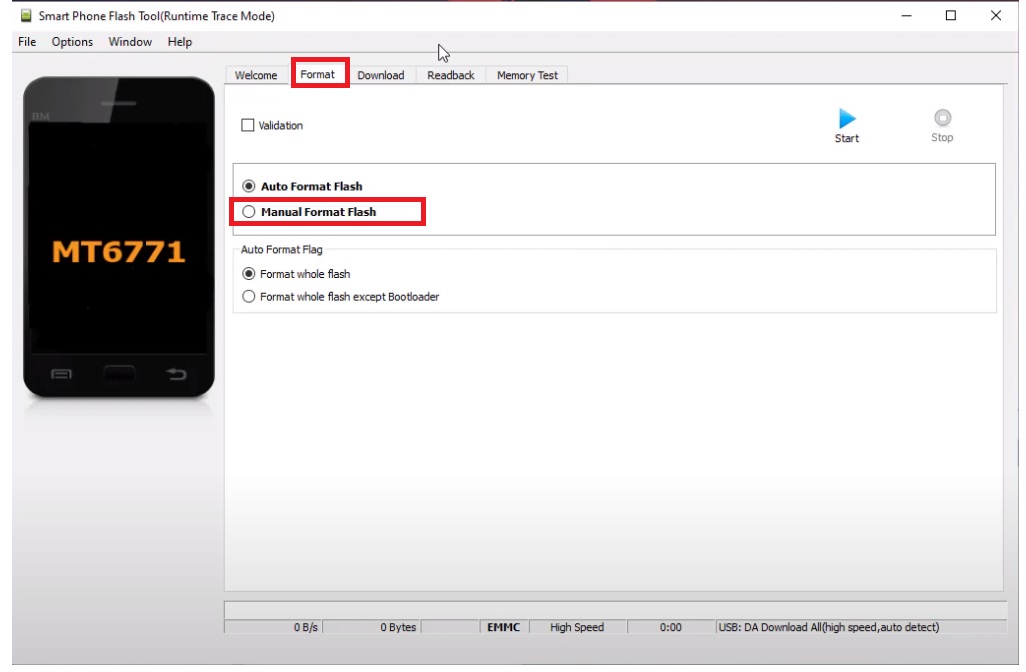
- Select Manual Format Flash.
- Open the FRPAddress.txt
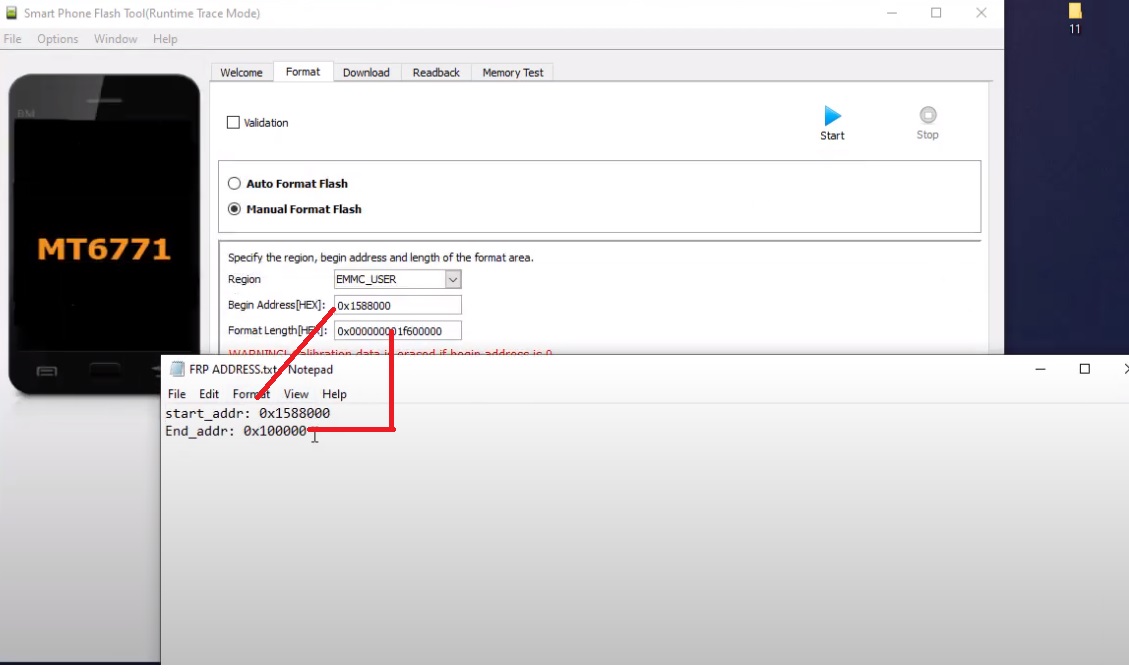
- Change copy and paste the FRP value. (Check image)
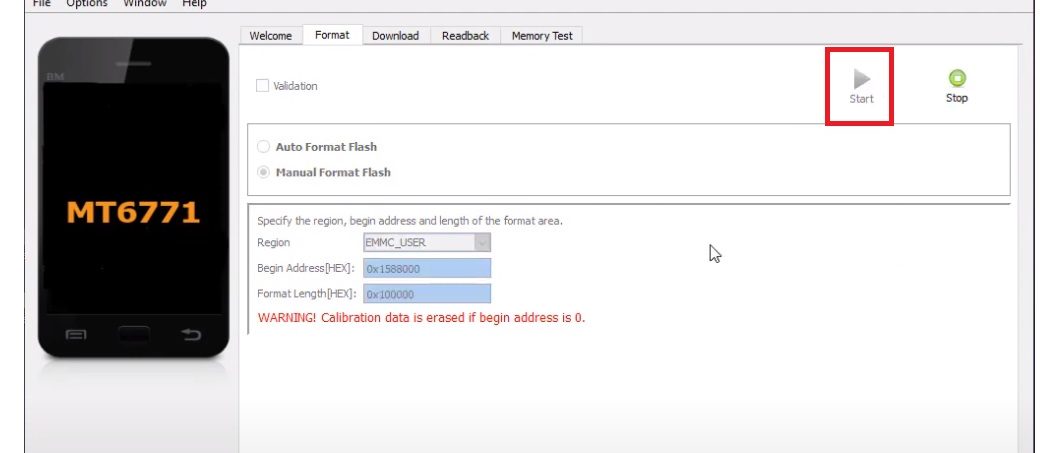
- Click the start button.
- Then connect your device.
- Power OFF your Huawei Y5 2019 phone.
- Disassemble the phone
- Sort those two pins and connect your Huawei Y5 2019 phone to PC. (Check below image)
- Make Sure: install the Huawei USB Driver before trying to FRP bypass from your phone.
- Also check: Oppo A5s Pattern Unlock
- Now your device will detect in the SP Flash tool.
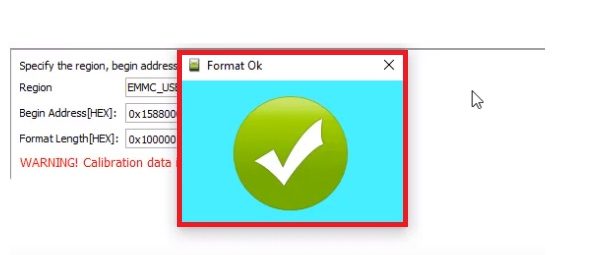
- Wait for the finish.
- Done,
- That’s it.
Read More: Huawei Y7 2019 FRP Bypass for Free
This is How you can easily download and use these Huawei MTK FRP files & tool to bypass your Huawei Android MTK phones very easily.
Read More: Huawei FRP Bypass Files Free download
If you facing any error while downloading all the files you can let us know in the comment section.
Thanks for visiting us, Comment below if you face any problem With Huawei Y5 2019 FRP Bypass, we will try to solve your problem as soon as possible. you can check other some tutorials here to help you.


Admiring the dedication you put into your blog and detailed information you provide. Hyacinthe Adham Lucius