If you want Oppo Reno 5 CPH2159 Pattern And Frp Remove solution then here you are in the right place, here I share a step-by-step tutorial that will help to unlock FRP or remove the screen lock from your phone very easily. Android has many security options to protect the user data of the phone, FRP and Pattern, Password, and Pin lock are also part of it. At the same time, many newbies or expert users facing problem with it because they have forgotten their Authentication key, if you are also one of those, then download Oppo Reno 5 CPH2159 Pattern And Frp Remove File, It will help you unlock the phone easily.
Screen Lock is a privacy protection feature for android, Many ways are available to enable Screen lock in Android phones, Once the Screen lock is enabled then the user needs to put the right password, Pattern, Pin lock to access devices every time. If they forget it and Factory Reset the phone then the user will face the FRP Lock.
FRP mean factory Reset Protection and it added on Android 5.0, 6.0, 7.0, 8.0, 9.0, 10, 11, 12 version. FRP is automatically enabled when a user added a Google Account for the very time to their phone. Once it is enabled then it protects the device from unauthorized access after the Factory reset.
You have to log in with the same Gmail account that you set up on your phone before the factory reset. In case, if you also forget the login ID and Password then Droidsolution.com gives you a free and safe solution to bypassing your Google Account or Pattern, Password, Pin lock from your phone.
How to Disable FRP protection
Disable the FRP protection is easy just you have to go to settings ==>> Accounts ==>> Select the Gmail account that you want to remove =>> Select Remove Account. That’s it.
This is the simple way to disable the FRP lock protection. we always recommended you to before performing the factory reset always disable the FRP protection from your phone.
Download Oppo Reno 5 CPH2159 Pattern And Frp Remove File
- Download the downgrade firmware from below.
- At least 50% of battery charge.
- Note: First, you have to install the Tecno USB driver on your PC.
- Download the right version of firmware for your device from below.
File Name:- Oppo Reno 5 CPH2159 FRP File.zip
Password: GADGETSDOCTOR
Download: Get your File
File Name:- QFil Flash Tool
How to install Qualcomm USB Driver:
- Open the “USB Driver” folder, there you will see a “setup.exe” file.
- Install the “Setup.exe” file by double-tapping on it.
- Then hit next -next-next -finish to install the Samsung USB driver to your computer.
- Done. now your device will easily detect on PC.
How to Unlock FRP & Pattern Oppo Reno 5
- First of all, Download the Oppo Reno 5 FRP File & Remove Tool from the given download section.
- Once completed, extract the files by using WinRAR.
- Open the UnlockTool folder.
- Install Unlocktool.exe by tapping Next => Next => Next=> Install => Finish.
- Run UnlockTool as Admin from desktop
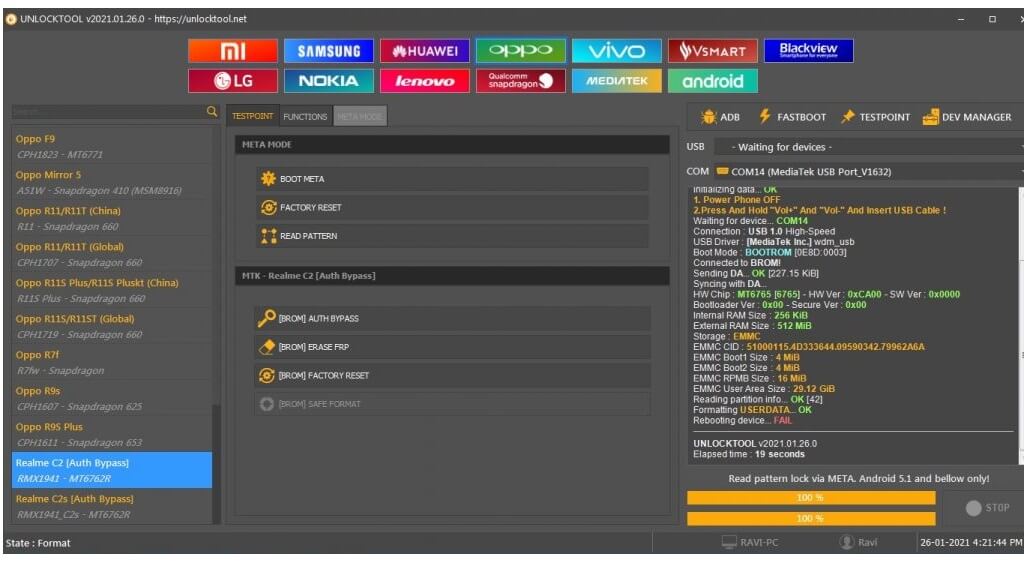
- Register or Sign In with your Account to Activate the tool
- Purchase the Activation from UnlockTool.net
- Goto Unlock Tab
- Search your device model number
- If your device model number is not in the list
- Then click Browse and choose the FRPFile.elf
- Then Power Off the phone
- Tap & hold Vol+ & Power key together to put your device into the EDL mode
- Now Open Device Manager on your PC and check QualcommQDloader9008 ComPort will be added
- Go back to the Unlocktool
- Click on Factory Reset + FRP
- Keep waiting, until it finished
- It will erase the Userdata partition and unlock the phone
- Disconnect the device and Power On
- Done.
Read More: Oppo A53 CPH2127 Pattern And Frp Remove File Download QFil Tool
