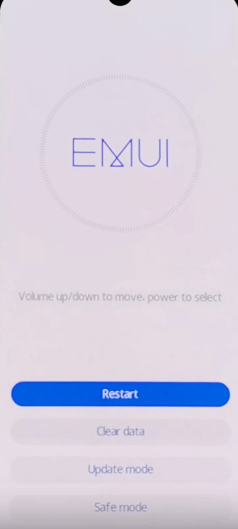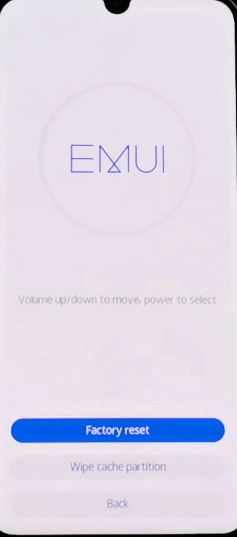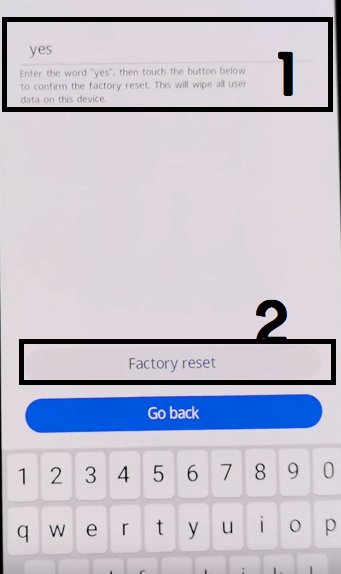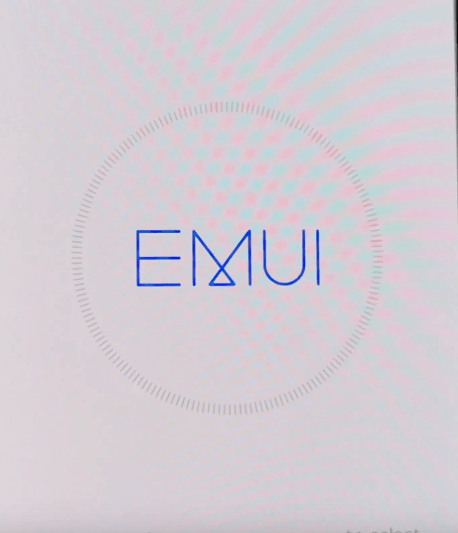How to Hard Reset Huawei Mate 40 Pro to Remove Password/Pattern/Pin Lock? Well, If you facing the same problem and searching for an effective solution then here we have simple methods for you. In the following topics, we covered every possible way that helps you to Factory master Reset Huawei Mate 40 Pro to wipe all data and remove and bypass/unlock screen lock Password/Pattern/Pin Lock in your Huawei Mate 40 Pro easily. So, check the below instructions to perform the hard reset by both phone settings and hardware keys.
Screen Lock is a privacy protection feature for android, There are many ways available to enable Screen lock in Android phones such as pattern lock, password lock, pin and also with face and fingerprint lock. Once you enable the screen lock on the phone then user needs to put the right password, Pattern, Pin lock to access devices every time.
In case, if you forget the pattern, password, pin lock of your phone then you have to remove the screen lock to get back the access of your Android phone. You can use factory reset, or any other pattern unlocking methods and tools to unlock your phone.
Make sure: Factory Reset will enable the FRP lock protection.
How to Perform Hard Reset Huawei Mate 40 Pro (Remove Password/Pattern/Pin Lock)
- Turn Off your Huawei Mate 40 Pro by pressing and holding the power key.
- Then tap and hold both Volume UP + Power Key together until the Huawei logo comes on your phone.
- Now release the power button, But keep holding the volume up key until your phone boot into Recovery Mode (hold the Volume up Key for at least 15 seconds)
- Once the EMUI Recovery Mode appears release the Volume UP key.
- Now you can use the “EMUI Recovery Mode” to Remove Password/Pattern/Pin Lock on your Huawei Mate 40 Pro Screen.
- There you will get plenty of options
- Select the “Clear Data” Option.
- Then Tap on Factory Reset
- Now type YES and Click on Factory Reset
- The Factory Reset process will begun
- Wait until the process has finished.
- Done, Now you have successfully remove the pattern lock, Password lock, Pincode locks by Hard Reset Huawei Mate 40 Pro.
- Tap on Restart to Reboot System in Normal Mode
- Now Complete the Device setup to access your Device.
- That’s it.
Read More: Download SamFirm Tool Latest Setup V1.4.3 Free FRP Unlock Tool