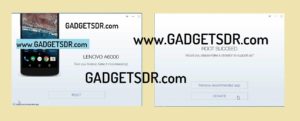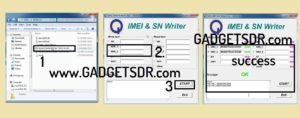Repair IMEI Lenovo A6000, this is the latest method to repair null IMEI Lenovo A6000. too many causes to face this issue on your Lenovo A6000, If you flash the wrong version flash file After you flashing done Lenovo A6000 you will face this issue, So today we are decided to share with you very easy way to repair IMEI Lenovo A6000. Just you need to temporarily root Lenovo A6000 then you can repair IMEI Lenovo A6000. Download IMEI repair tool and root tool from below of this post. follow the guide below.
How to Repair IMEI Lenovo A6000 | Repair null Imei (without Any Box)
Before we start the Procedure:
Warning:- IMEI change is illegal.
Note: This method is successfully applied and work on Lenovo A6000…
Caution:- This Method Only for Device Owner not for thief person…Try this at your own risk.
Enable USB Debugging Mode Lenovo A6000:
-Go to Settings on your device.
-After that, go down to “About device”.
-Then there you can see your device information.
-After that, tap on Build number continuously “7-10” times.
-Now back to settings main menu.
-There you can see “Developer Option” add in the menu screen.
-Open “Developer Option” then go down.
-There you can see “USB Debugging Mode”.
-Now Enable USB Debugging there.
-Now Connect your device to PC (Using USB Cable).
Root Lenovo A6000:
-Download kingoroot.exe from below.
-Once downloading finished Run Kingoroot.exe on your PC.
-Then you will get a popup just click on yes to launch Kingoroot application.
-After that install the “Kingoroot.exe” on your PC. (by clicking Accept-next-next-finish).
-After that, go to the desktop screen and there you can see shortcut of “kingoroot.exe”.
-Then double click and run the applications.
-When Application launched, Kingoroot automatically detects your device.
-Then click on “Root” on Kingoroot application.
-Wait for few minutes to complete Root process.
-When “Root Process” finished you will “Root Success” message on Kingoroot application.
Repair IMEI Lenovo A6000:-
-Download IMEI Repair tools from below.
-Then Extract the downloaded tools on your PC.
-You need a “Winrar extractor” for extracting the Downloaded files.
-After extracting the files, you will get some folder.
-Now Open the ADB Folder.
-There you need a CMD (Command Prompt).
-Just Press “Shift” key or Mouse “Right” click at the same time on that window.
-Then you can see “Open Command Window now”. See below image.
-After that, you need to enter some Commands to enable “Qualcomm Diagnostic Port”.
-Follow the command below. or also command files in the IMEI Repair folder “IMEI Repair.txt”.
-First Command “adb devices”.
-This command shows your device properly connect or not.
-Then Paste this Command “adb shell”.
-Then paste this “su”.
-Then you need to paste this command “setprop sys.usb.config diag,adb”.
-After all these steps complete.
-After that go to “device manager” on your PC.
-There check the “Qualcomm diagnostic Port” in the port section.
-Open the “IMEI Repair’ folder.
-Open the “QUALCOMM SPECIAL TOOL” folder.
-There runs the “QUALCOMM SPECIAL TOOL BY GD.exe”.
-Once tool open.
-Then select the “IMEI 1 & IMEI 2” option.
-Then Put or Paste your device original IMEI number.
-After that, click on start.
-Wait 20seconds to finish Repair IMEI on your Lenovo A6000.
-Once finished you will get success message on the “QUALCOMM SPECIAL TOOL”.
-Now disconnect and Reboot your device.
-Then go to dialer there type *#06# to check your IMEI number.
-Now you have successfully Repair IMEI Lenovo A6000.
Download Lenovo A6000 IMEI Repair tool:
| Download Lenovo A6000 IMEI Repair tool:-
File Name:-Lenovo A6000 IMEI Repair tool.zip Android Version: – File Size: -3.5MB Tutorial:- Flashing Tutorial Password-GADGETSDOCTOR USB Driver:-USB Driver Download Download:-Click Here To Download
|
Download Kingoroot latest version (PC):- here
If I help you Please Share This Post On Social Media
If you have any query regarding this Repair IMEI Lenovo A6000 simply comment down below. Check Other Some Android Bypass Google Account here.