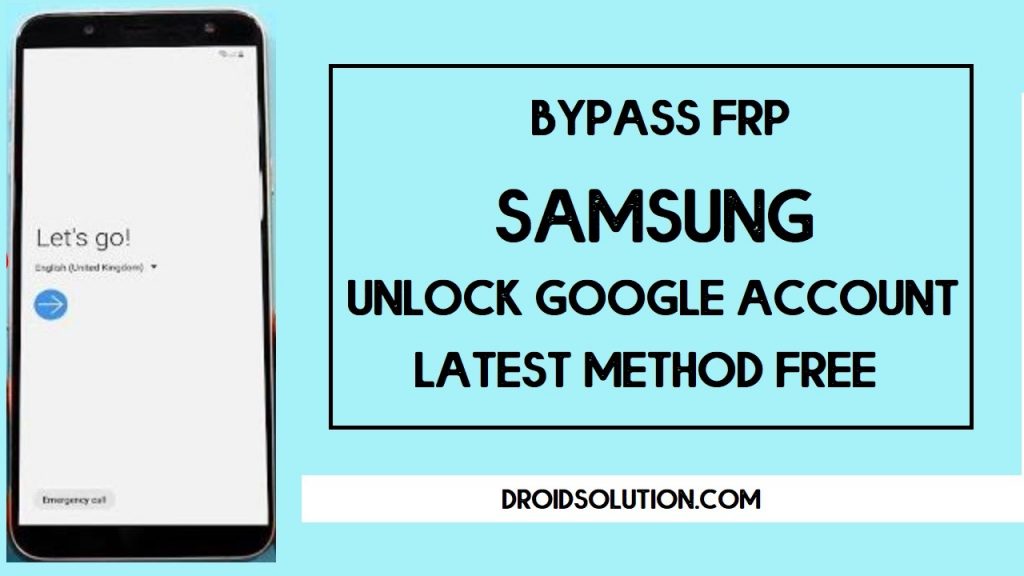If you want a solution to Samsung J7 (2016) FRP Bypass then here you are in the right place, here I share a step by step tutorial that will help to unlock FRP from your phone very easily. FRP is a newly added security feature to modern-day Android phones, After hard reset process, it will ask user to put last active gmail account active in the phone to verify the real owner of the device. No doubt, it is one of the great features for Android to protect user data and phone. So follow the below process very carefully.
FRP mean factory Reset Protection and it added on Android 5.0, 6.0, 7.0, 8.0, 9.0, 10 version. FRP is automatically enabled when a user added a Google Account for the very time to their phone. Once it enabled then its protect the device from unauthorized access after the Factory reset.
After the factory reset process, you have to log in with the same Gmail account that you set up on your phone before the factory reset. In case, if you also forget the login ID and Password then Droidsolution.com give you a free safe solution to bypassing Google Account from your phone.
You can easily bypass Samsung J7 (2016) FRP Unlock with these free FRP bypass tool and APK and follow the below guide carefully. so download the FRP Bypass APK from below and unlock your phone very easily within a seconds.
How to Disable FRP protection
Disable the FRP protection is very easy just you have to go to settings ==>> Accounts ==>> Select the Gmail account that you want to remove =>> Select Remove Account. That’s it.
This is the simple way to disable the FRP lock protection. we always recommended you to before performing the factory reset always disable the FRP protection from your phone.
Samsung J7 (2016) Specifications
Samsung J7 (2016) released in 2018. It comes with 3/4GB of RAM and 32/64GB of ROM storage and supports expandable memory up to 256GB. The display comes with a 6.35inchs SuperAMOled with a resolution of 720 x 1560pixels. Samsung J7 (2016) powered by Octa-core 1.8 GHz Cortex-A53Qualcomm SDM450 Snapdragon 450 chipset and a 5000mAh nonremovable battery. It has 13+8+5mp quad back and 8mp of single front camera.
Read More: Samsung A31 FRP Bypass (Unlock Google Account)
How to Bypass FRP Samsung Note7
- Turn on your Samsung Note7
- Connect your phone to a wifi network.
- Now you can see the Turn Off Network options.
- Click on Turn Off Network & Next at the same time and tap on the screen many times.
- Try this at least 4to 5times until Setup wizard crashed.
- Once it crashed, you can see the App info & Close Apps popup.
- Select App info.
- Select Permission.
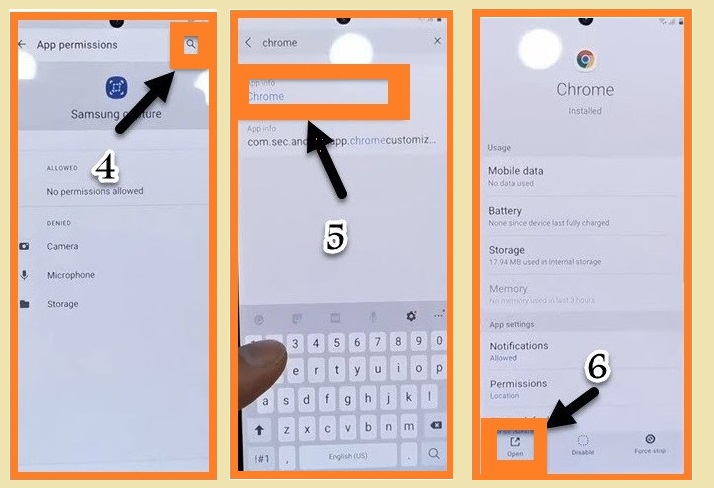
- Tap the Search icon from the top right corner.
- Then select the Open button.
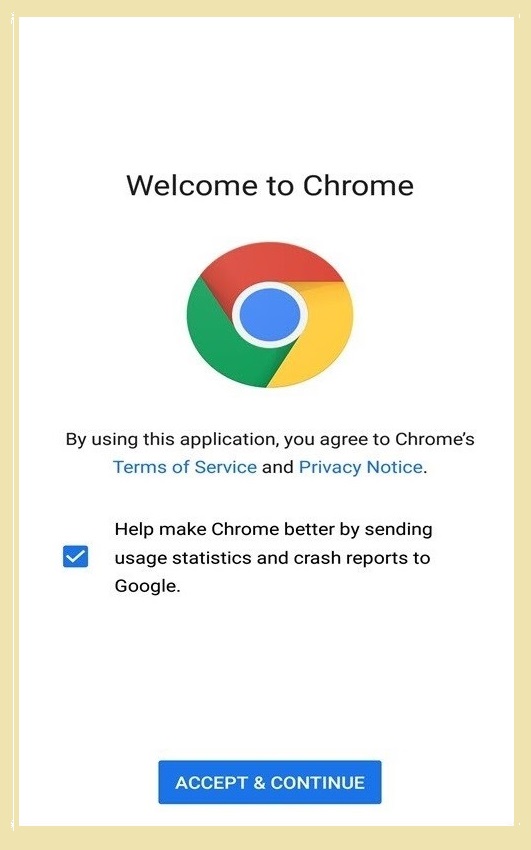
- Now you have to download FRP Tools.
- Download FRP Bypass apk new from there.
- Go to the Downloads.
- Install FRP bypass Apk and open it.
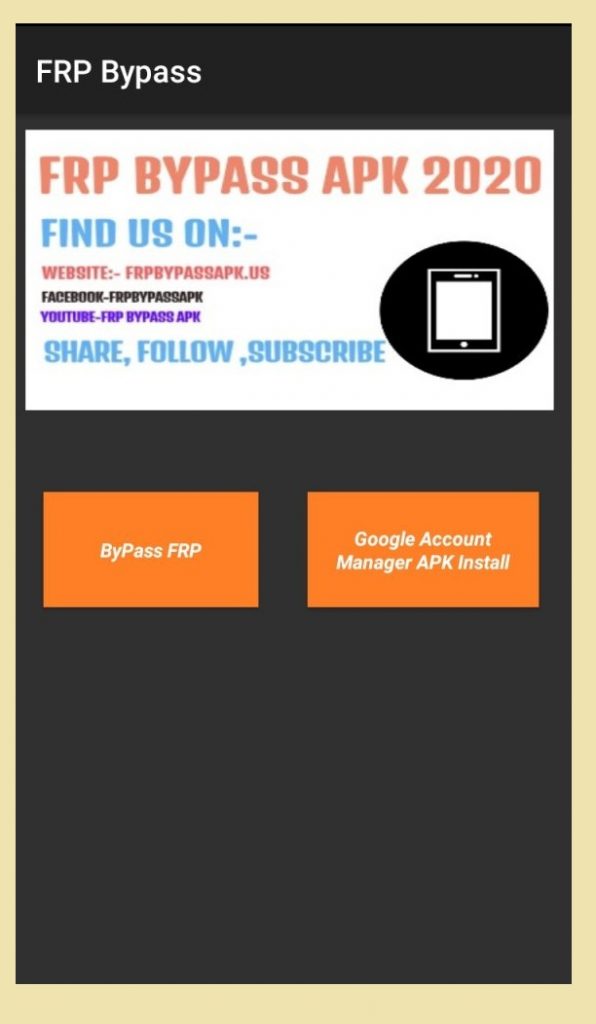
- Click on Bypass FRP.
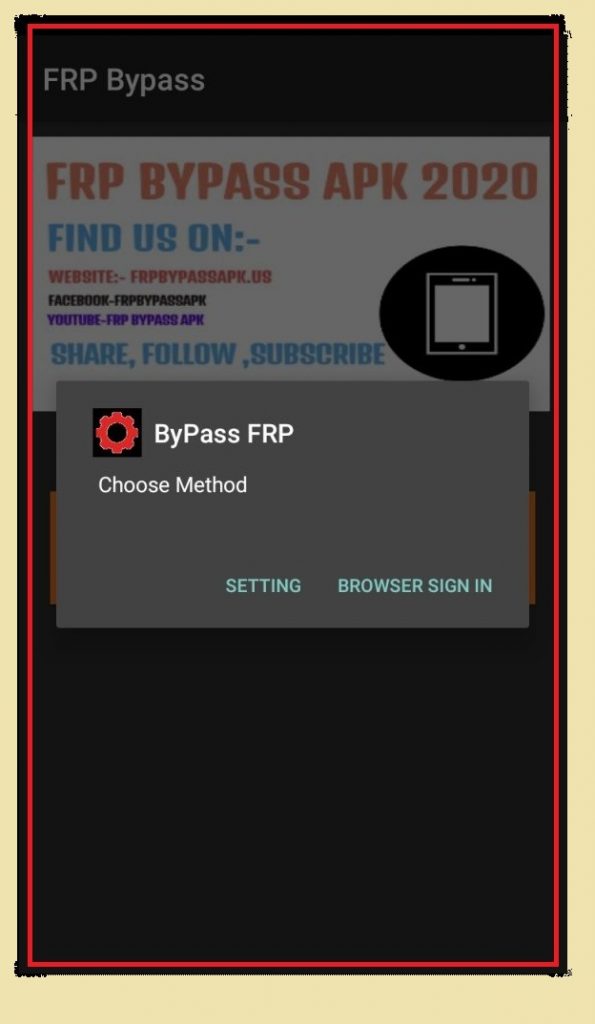
- Select Settings.
- Now you can access Device Settings.
- Go down and select Security & Privacy.
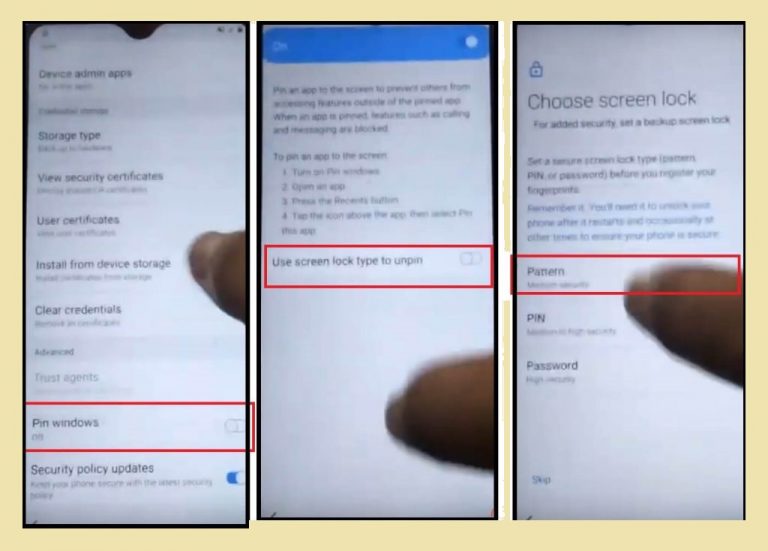
- Select Pin Windows and Enable it.
- Again tap on Pin windows and enable => Use pin-lock type to unpin.
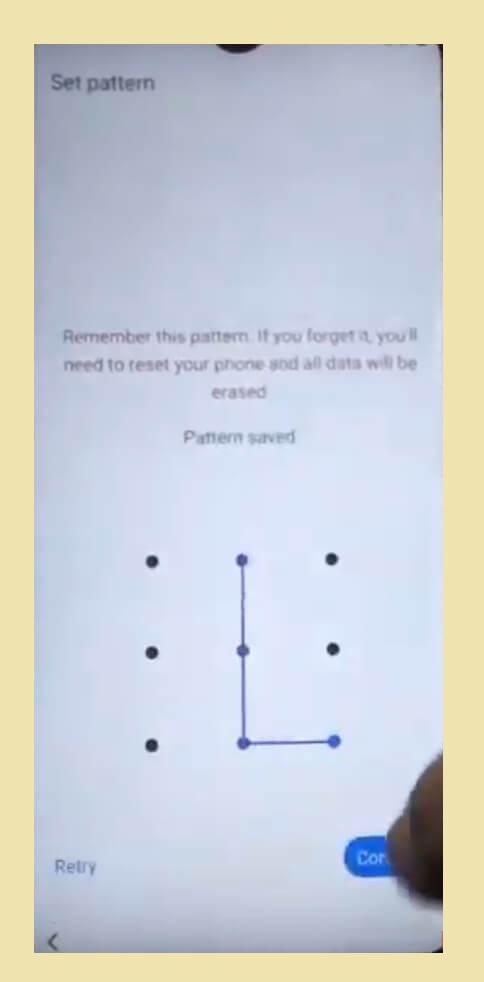
- Then select Pattern Lock.
- Draw a pattern lock and reconfirm it.
- Go back to the Welcome screen.
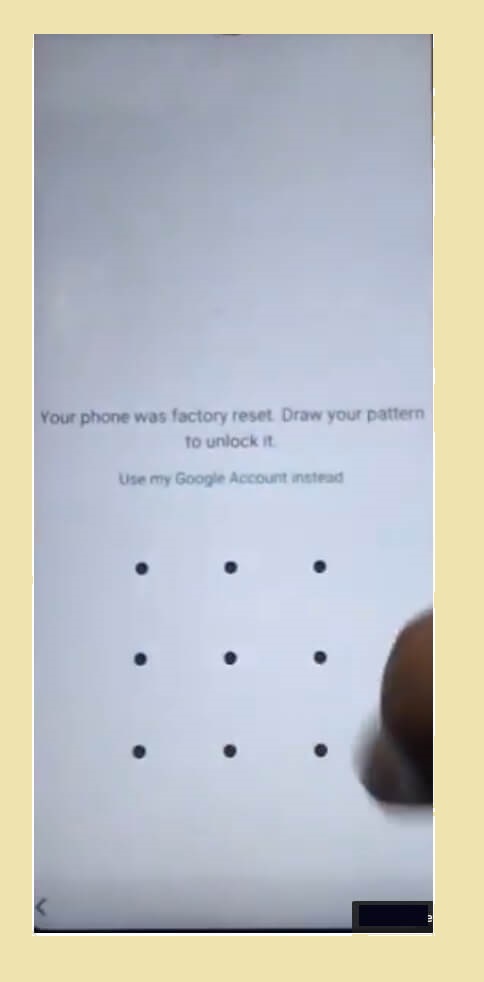
- Now set up the initial steps.
- On the Pattern lock screen draw your setup pattern lock there.
- That’s it.
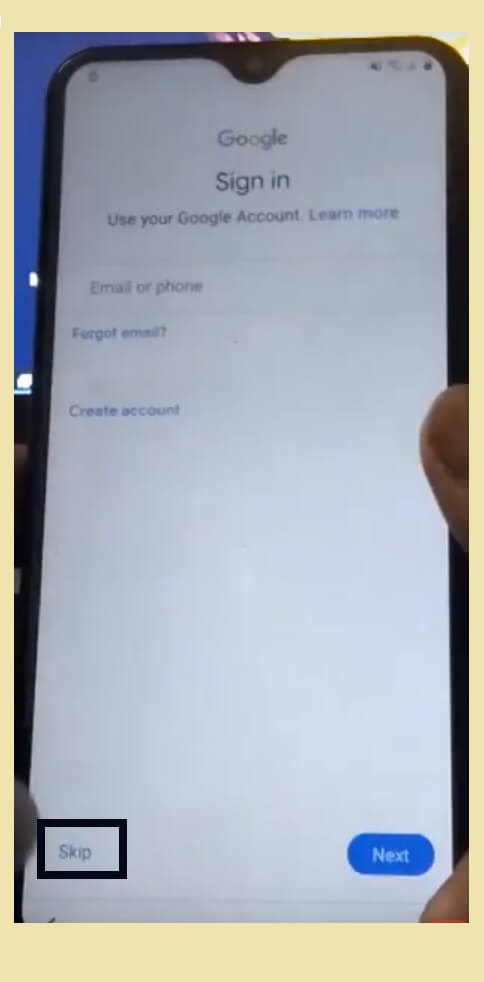
Read More: Samsung M21 FRP Bypass (Unlock Google Account) for Free
- Now you can see the Skip button on the Google Account verification page.
- This is the simple process you have to follow to Samsung J7 (2016) FRP Bypass (Unlock Google Account) Android 8 very easily.