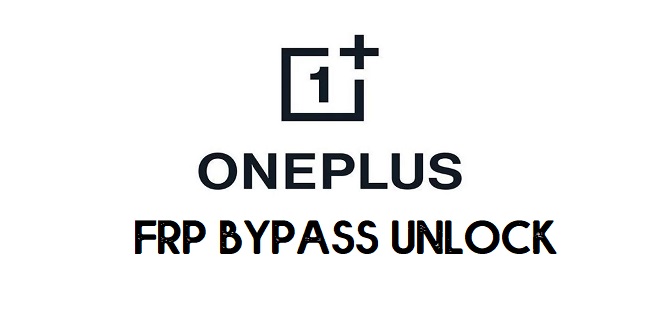If you want a solution to OnePlus 5 (A5000) FRP Bypass then here you are in the right place, here I share a step by step tutorial that will help to unlock FRP from your phone very easily. FRP is a newly added security feature to modern-day Android phones, After the hard reset process, it will ask the user to put the last active Gmail account active in the phone to verify the real owner of the device. No doubt, it is one of the great features for Android to protect user data and phone. So Download the FRP tool and follow the below process very carefully.
FRP mean factory Reset Protection and it added on Android 5.0, 6.0, 7.0, 8.0, 9.0, 10 version. FRP is automatically enabled when a user added a Google Account for the very time to their phone. Once it enabled then its protect the device from unauthorized access after the Factory reset.
After the factory reset process, you have to log in with the same Gmail account that you set up on your phone before the factory reset. In case, if you also forget the login ID and Password then Droidsolution.com give you a free safe solution to bypassing Google Account from your phone.
You can easily bypass OnePlus 5 (A5000) FRP Unlock with these free FRP bypass tool and APK and follow the below guide carefully. so download the FRP Bypass APK from below and unlock your phone very easily within a seconds.
Disable the FRP protection is very easy just you have to go to settings ==>> Accounts ==>> Select the Gmail account that you want to remove =>> Select Remove Account. That’s it.
This is the simple way to disable the FRP lock protection. we always recommended you to before performing the factory reset always disable the FRP protection from your phone.
How to Unlock Google Account OnePlus 5 – (Bypass FRP)
- Power On your OnePlus 5.
- Connect your OnePlus 5 to a wifi network
- Go back to the main screen and tap and hold your two-finger on your device screen.
- Now the talkback feature will enable
- Swipe L to get the global context menu.
- Double-tap on Talkback Settings
- Pause talkback by swipe L and select Pause Talkback => double-tap Ok.
- Go down and select Help & feedback
- Type Voice
- Select Get Started with voice access.
- You will see a Youtube Video
- Play the video and double tap on it
- Tap on the Video title to play the video in Youtube App
- Click on the user icon from the top right corner
- Select Settings => YouTube Privacy Policy
- Tap Youtube Terms & Conditions
- Now you can access the Chrome Browser
- Type and open the following links: tiny.cc/frptools
- Apex launcher
- Gadgets Doctor APK
- Go to Downloads and install Apex launcher => Open
- You can access the Chrome browser but still, FRP is On.
- Open Settings
- Go to the Security => Other Security Settings
- Disable Android Find My device
- Go back the Settings =>> Apps
- Disable Google Play Services.
- Now go back to the main screen and Open File Manager
- Install Gadgets Doctor apk and Tap Done (Don’t Open it)
- Open Settings => Accounts
- Select Google
- Add a Google Account there.
- Open Security => Other Security Options=>> Enable Both Android Device Manager
- Open Apps =>> Enable Google Play Services
- Restart Your Phone
- Setup the initial Setup and check account added successfully.
- That’s it.