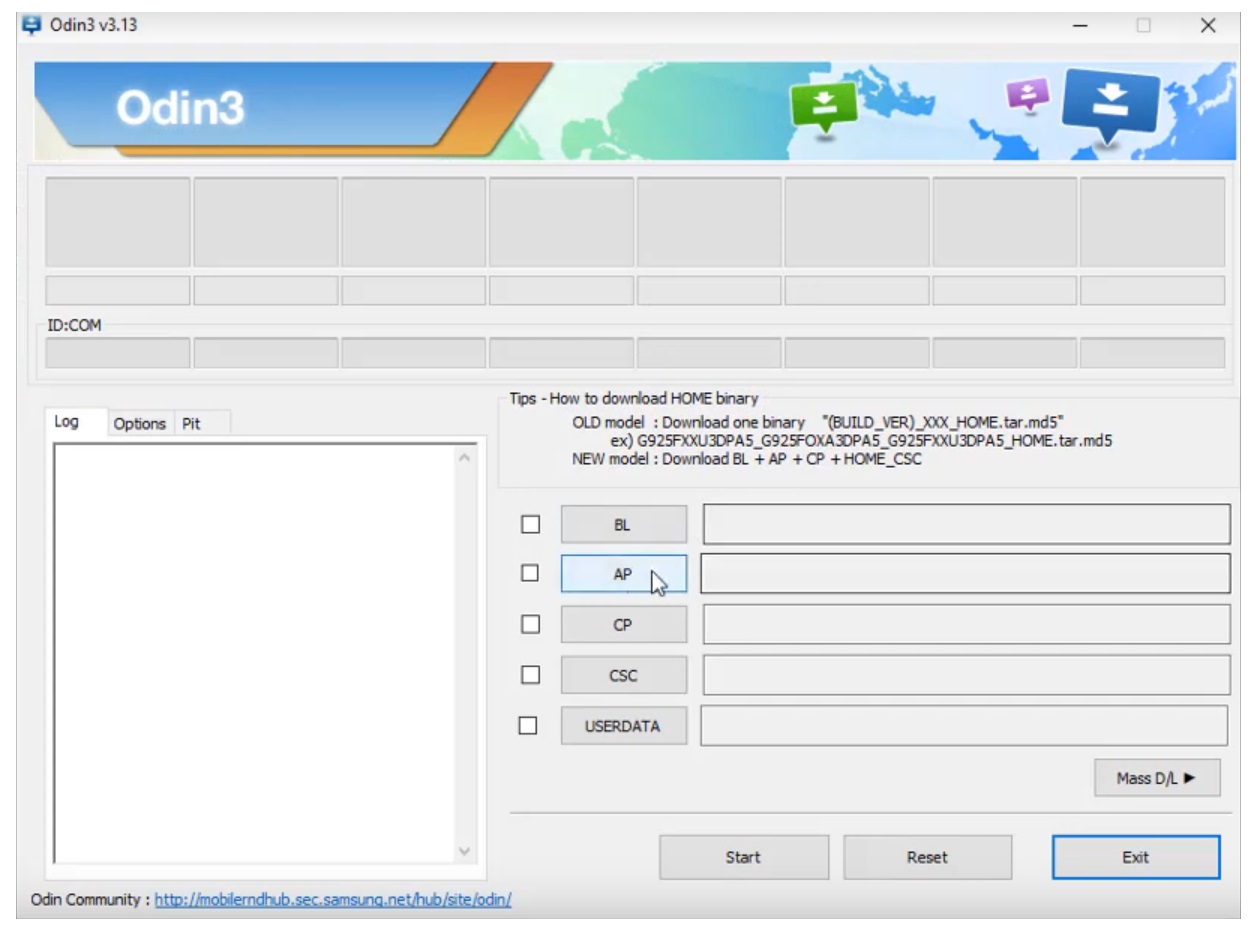After Update to the latest Android 9, did you facing the touch not working issue on your Samsung J7nxt phone? If your answer is yes then here you have come into the right place to repair the Fix Samsung J7nxt Touch Not Working After Update problem in a few seconds. Here you will get an easy guide to fix the Touch now working problem After Update with a repair file. So follow this guide very carefully.
Fix Samsung J7nxt Not Working After Update Android-9
Samsung has pushed the latest (Android-9.1) updates on there the Samsung devices, Now if you are using aftermarket PDA or Display then you might facing the problem of touch not working problems.
If you also face the same problem and want to fix Samsung J7 Pro Touch Not Working After Update Android-9.1 issue then you have to follow the below guide very carefully.
We tried this method to fix Touches Not Working After Update on all Samsung SM-J701 phones. Here I share the complete information on How To Fix Touch Not Working After Update problem on Samsung J7nxt phones.
- Download the J7nxt touch not work fix file to your PC,
- Now you have to download the Odin tool latest.
- Need a USB OTG cable and a USB type mouse.
- Once you downloaded all the files, then follow the below process.
Download Samsung J7nxt fix file
File:-Samsung J7nxt Touch Fix File.zip
Download latest Odin tool-Click here
How to Fix Samsung J7nxt Touch Not Working After Update Android-9
- Download and install Samsung USB driver on your computer.
- connect the USB OTG (on the go) cable to your Samsung J7nxt.
- Plugged-in the mouse to your OTG cable.
- Open the menu,
- Click settings icon.
- Tap “About Device”.
- Select “Software information”.
- Click on the “build number” 5-7 times.
- Now, go back to the settings main menu.
- Then click on the “Developer Option”.
- Enable the “USB debugging mode and OEM Unlock”.
- Power off your Samsung J7 Nxt.
- Put your Samsung device into the download mode”. By tapping the (Volume down+Home+Power on) key, then confirm download mode to press the “Volume UP” key.
- Extract Odin tool flash tool.
- Extract the “SM-J701F Touch Not Working Fix File”.
- Run Odin tool and click on “AP”.
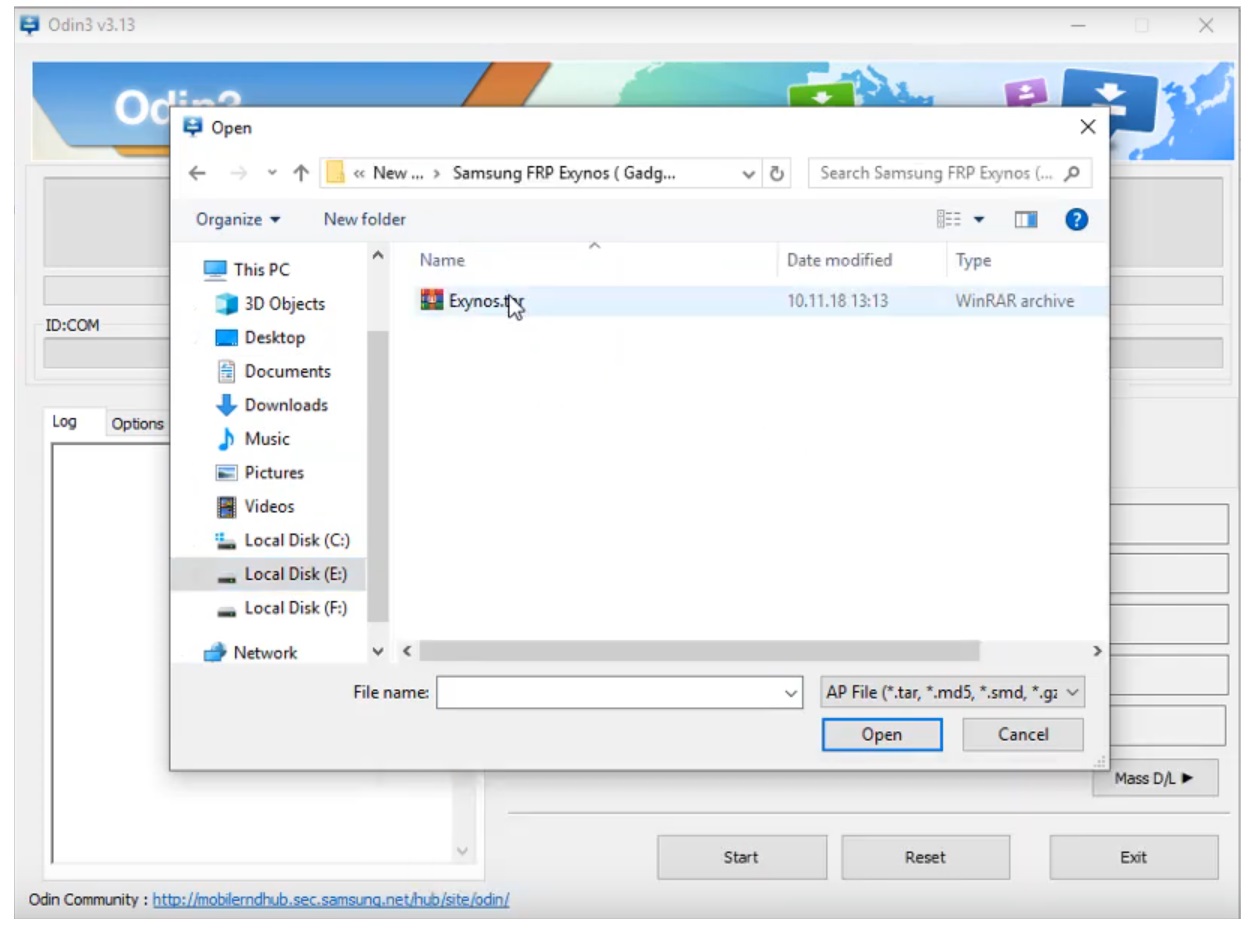
- Now give the file path of download file.
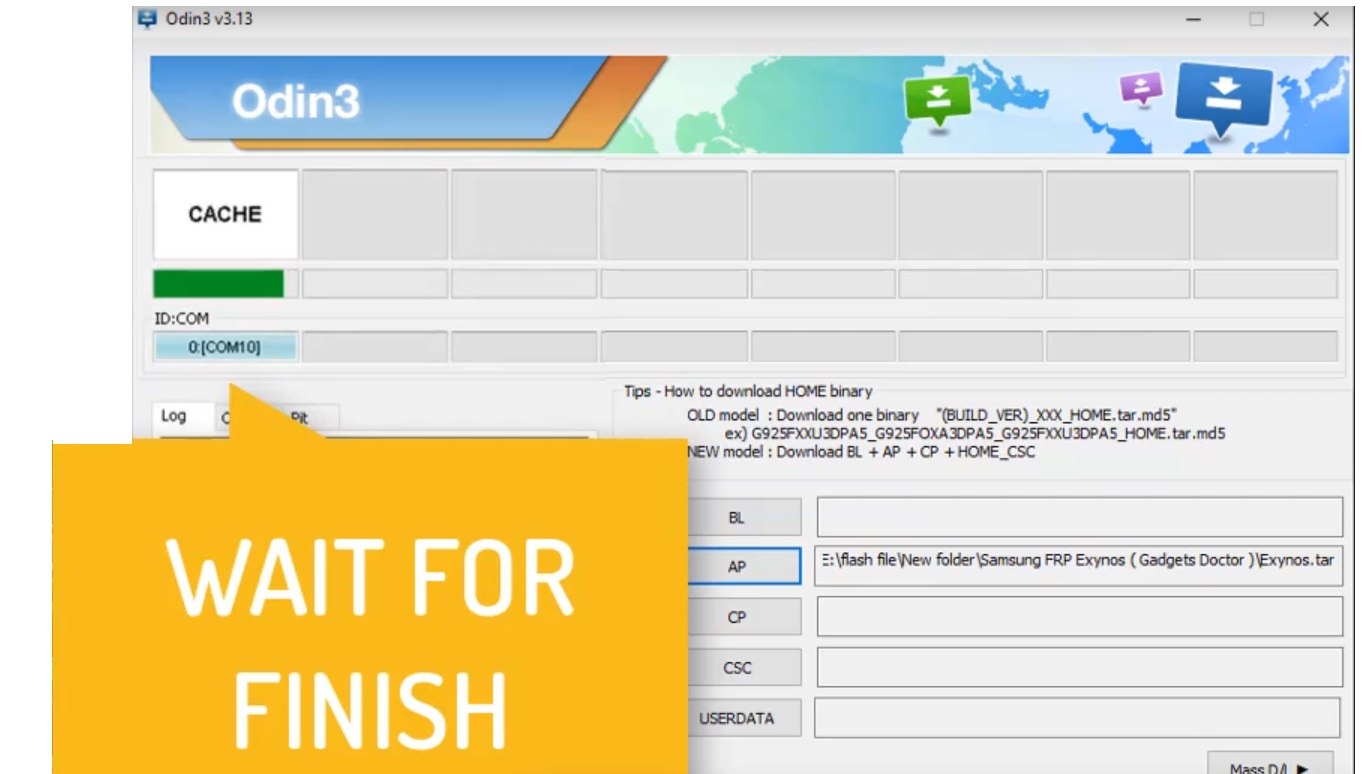
- Connect your device to a PC.
- Go back to the Odin tool and you will get the “Added” message on the log box.
- Click “Start”.
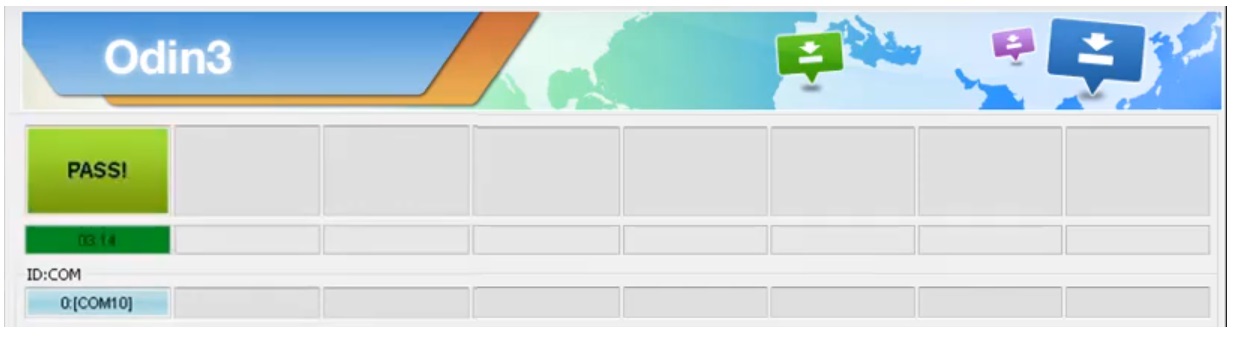
- Wait for the finish.
- Once finished, your Samsung A6+ will reboot to the “Samsung” Boot logo.
- Now factory reset your device.
Samsung Factory Reset
- Remove the battery and reinsert the battery again.
- Then press and hold the “Volume up+home+power” together, until the “Android” logo appears on your device.
- Release all keys.
- Wait some time to boot your device into the Recovery Mode.
- Go down and select “wipe data and reset” by using the volume up and down key.
- Confirm to press the “Power” key,
- Press the “power” key to confirm.
- Once done, Tap on “Reboot”.
- Done, now you have successfully Fix Samsung J7nxt Touch Not Working After Update.
- Subscribe
Also read: Itel L6005 Vision1 FRP Bypass (FRP File & Tool) Android 9
Mirror linksThanks for visiting us, Comment below if you face any problem With fix Samsung J7nxt Touch Solution After Update. we will try to solve your problem as soon as possible.