Xiaomi USB Driver lets users establish a smooth connection between their phone to windows computer through a USB VCOM/CDC/Preloader/QCOM HS-USB port, regardless of whether it is a tablet or a smartphone. We will be linking to the Xiaomi USB Drivers, which allows you to transfer files from your phone to your computer. This article will help you flash updates, upgrade, firmware on your Xiaomi Redmi, MI, or Xiaomi phone.
To transfer data from your Xiaomi phone to your computer, you will need to install the Connect your Xiaomi smartphone. To simplify rooting Xiaomi, you can use official/custom Roms to back up data, restore it, and retrieve it. You just need to download and install the Xiaomi Redmi USB Drivers onto your Windows PC.
Before I proceed, let’s clarify the differences between an ADB flash driver and a normal USB driver. A USB driver is used to flash stock firmware to the Xiaomi smartphone. An ADB Driver connects to your computer. You will need a USB driver if you wish to flash a custom ROM. You can control your smartphone using USB from a computer with the ADB Driver (Android debug bridge Driver). Also, retrieve and copy files, uninstall and reinstall apps, run shell commands, as well as solve many Android issues.
Download Xiaomi USB Drivers MTK Qualcomm All Models
Download Xiaomi Redmi Mi MTK USB Driver:
Type the name: Mi PC Suite
Size for Driver: 37.3M
Download MTK Driver
Download Xiaomi Qualcomm Driver To Flash Firmware
Type the name: Qualcomm Driver
Size for Driver: 10.9 Mb
Qualcomm Driver Download
Download ADB Driver
Type the name: Adb Driver
Driver Size8.28 MB
Download the ADB Driver
Download Xiaomi PC Suite
Type the name: Mi PC Suite
Driver Size: 37.3M
Download the PC Suite
How to Install Xiaomi MTK USB Driver
- First, Download the Xiaomi MTK USB Driver setup to your computer and extract it.
- Choose the architecture version according to your PC version.

- Run the driver_install.exe.
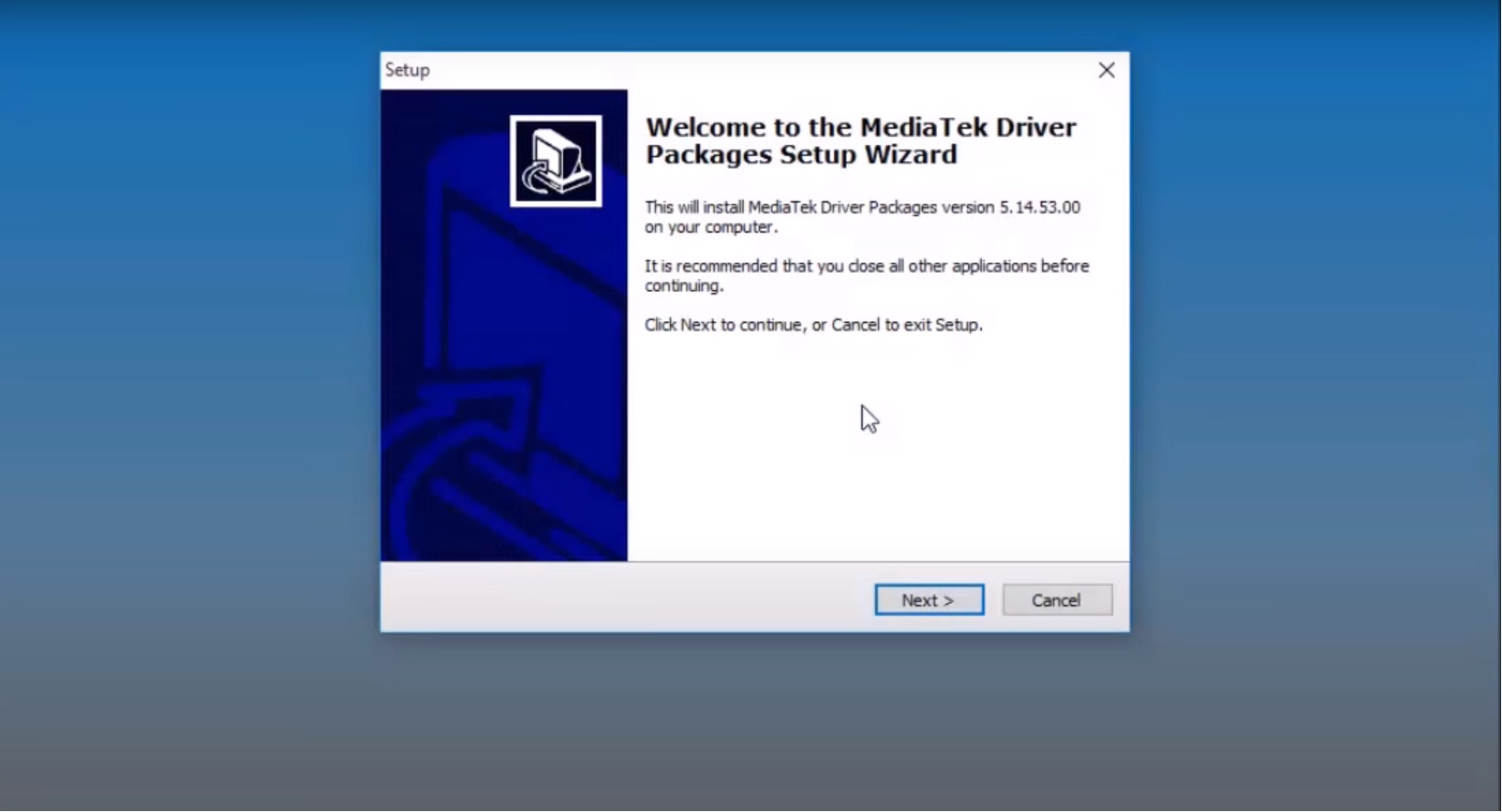
- An installation Wizard will open: Click Next =>>
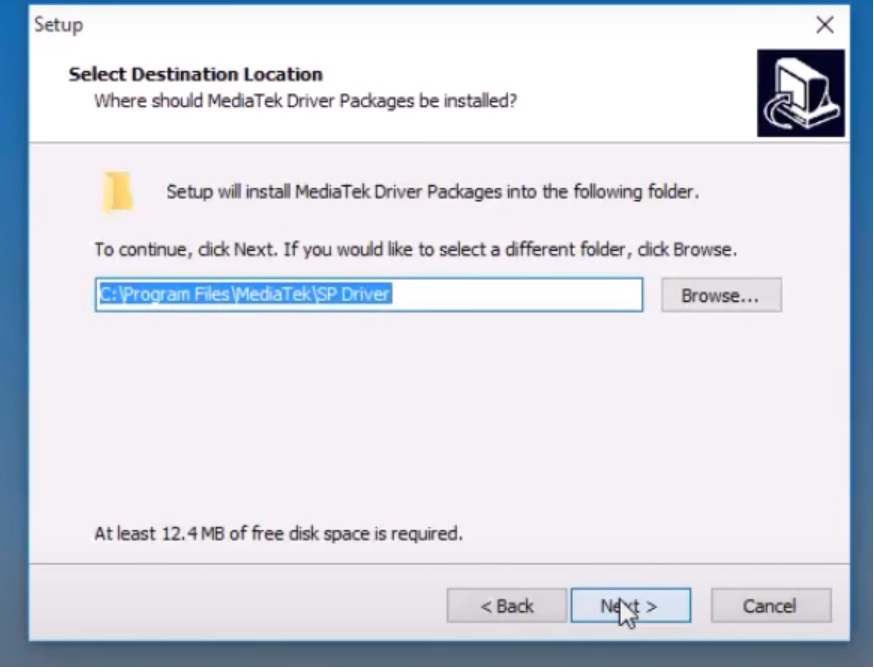
- Click Next
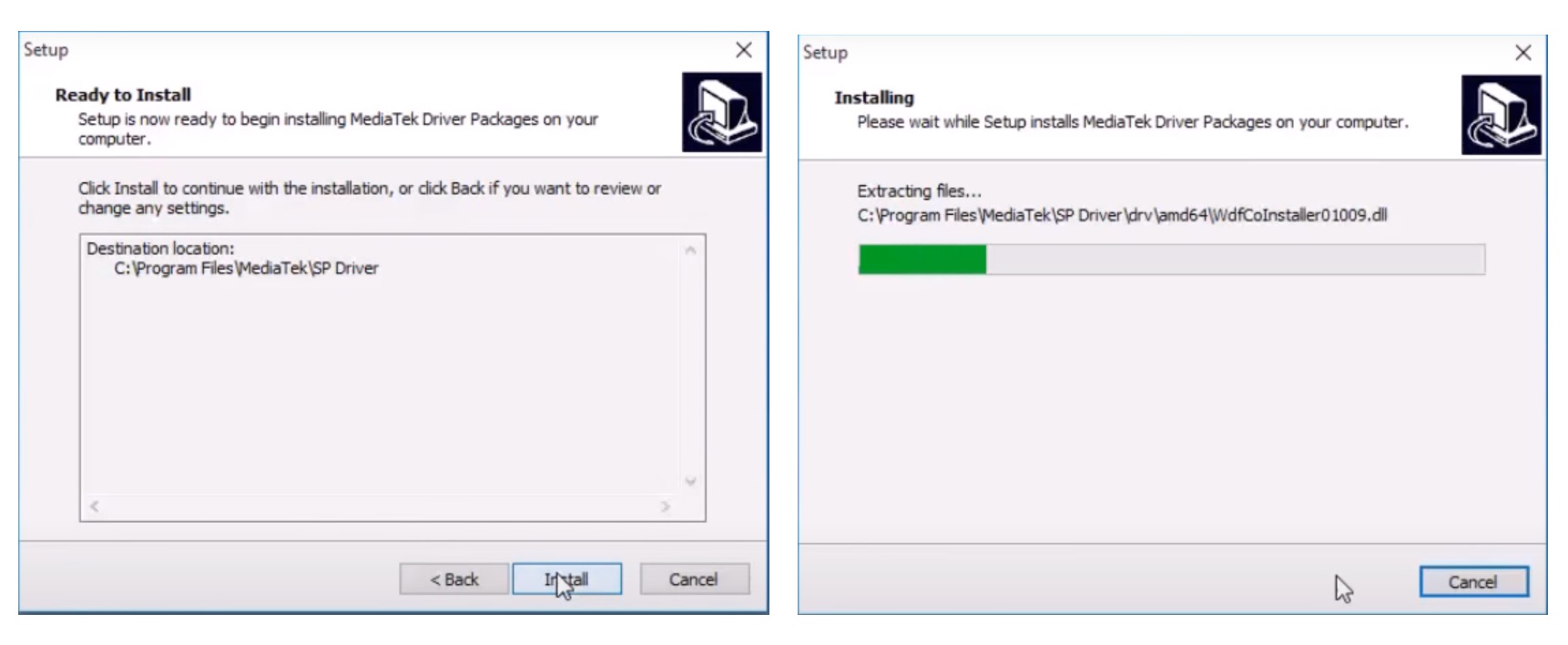
- Tap Install
- Again Click Next
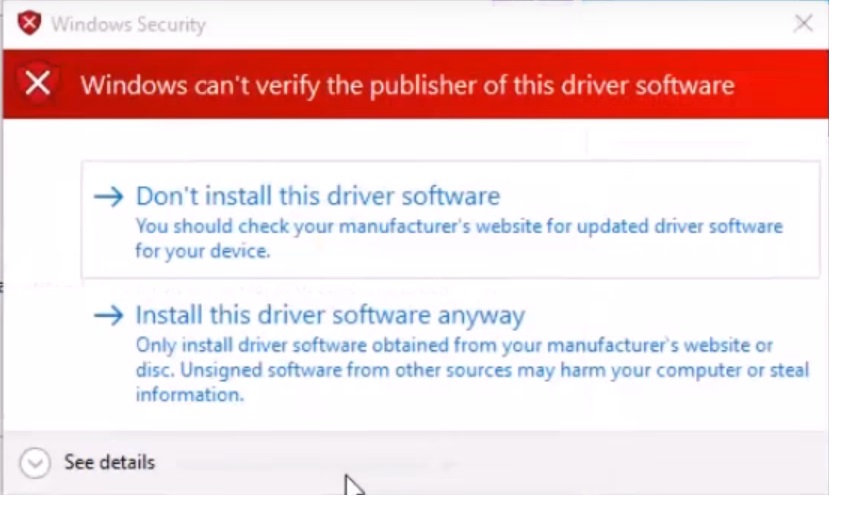
- Install This Driver Software Anyway=> Two times
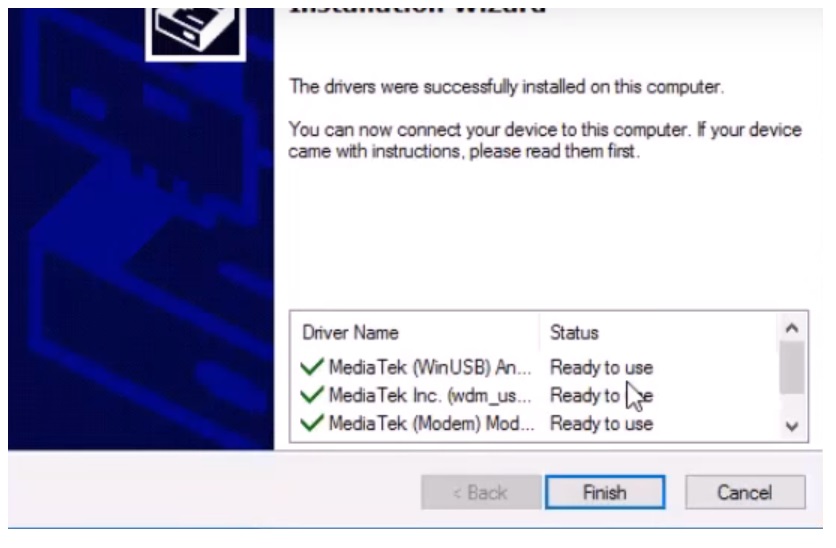
- Click Finish
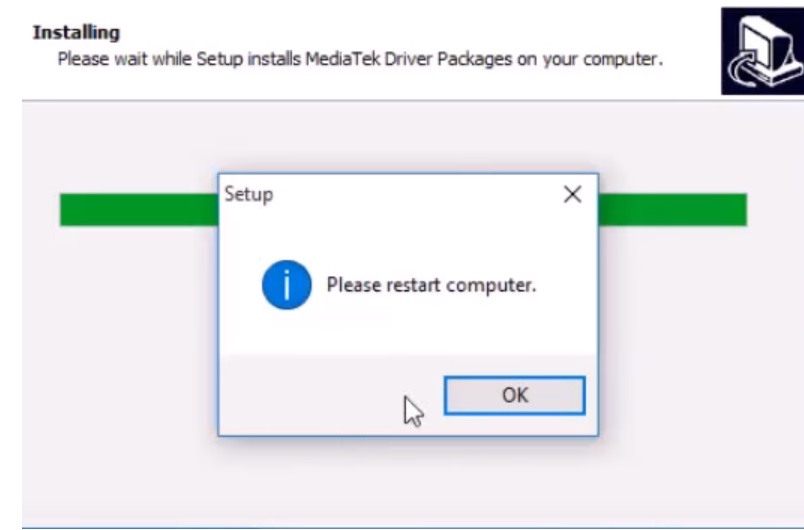
- Now restart your computer=> OK
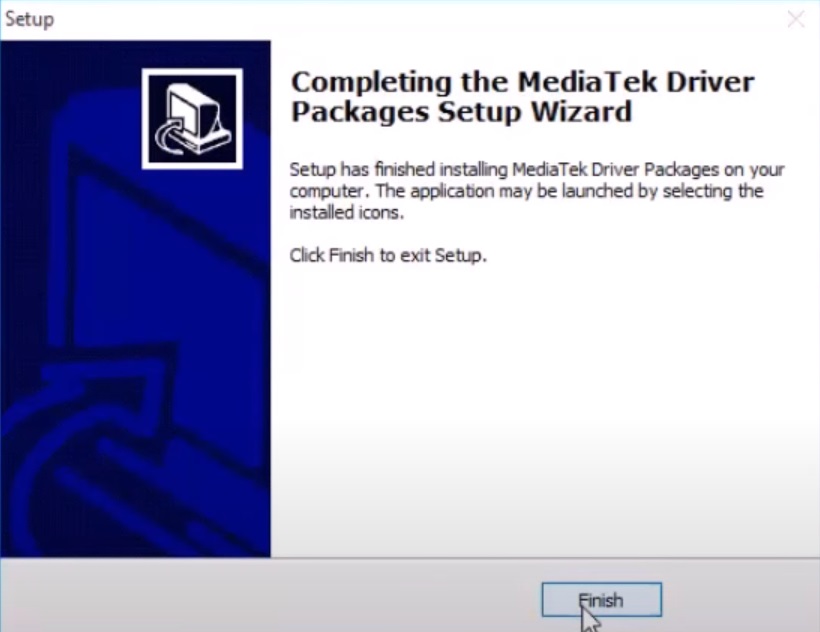
- Click Finish.
- That’s it.
How to Install Xiaomi Qualcomm Driver on the Computer
- Download the Xiaomi Qualcomm driver and extract the setup file.
- Run WWAN DHCP.exe then as Admin
- Select will not permit you to get an IPAddress
- Next >
- Modify
- Next, click on Next
- Click on Next
- Click on Install
- SelectFinish
- You have successfully installed the Xiaomi Qualcomm Driver on your computer.
Fix USB Driver Installation Error on Windows:
- If you face the problem of The Third-Party INF Does Not Contain Digital Signature.
- Run Command Prompt (CMD) with Administrator Permission
- Now Copy and Paste the following code:
- bcdedit /set testsigning on
- Restart your computer
- Install the driver once again..
More:
