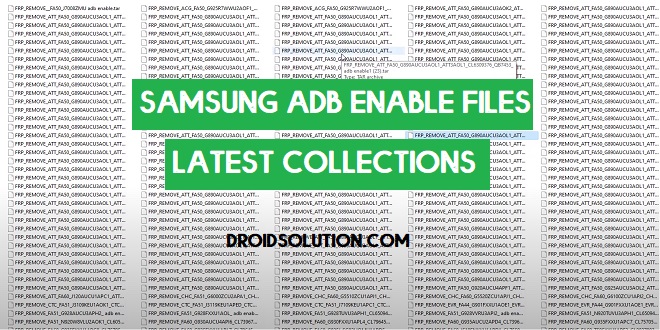If your Samsung Galaxy phone stuck at FRP Google Account lock screen or Pattern lock screen then you can unlock the phone without erasing the user-data by flashing Samsung ADB enable Files. So, Follow these step-by-step instructions and Download Samsung ADB FRP files to Remove FRP and Pattern from your Samsung phone easily.
The abbreviation of Android Debug Bridge is ADB. ADB is an inbuilt system setting that helps the developer to push the Android Update or Remove bug of an Android version. By using these ADB commands you can run a variety of Commands on the phone such as Install Apps, files transfer, Emergency Sideload flash, Remove FRP, Modify System files, Repair Android, Run Shell, Enable OEM, Backup and restore System, Enable backup & restore system files, erase partitions and many more.
FRP mean factory Reset Protection and it added on Android 5.0, 6.0, 7.0, 8.0, 9.0, 10 version. FRP is automatically enabled when a user added a Google Account for the very time to their phone. once it enabled then it protects the device from unauthorized access after the Factory reset.
After the factory reset process, you have to log in with the same Gmail Account that you set up on your phone before the factory reset. In case, if you also forget the login ID and Password then Droidsolution.com give you a free safe solution to bypassing Google Account from your phone.
Download Samsung ADB Enable Files latest 2021
| File Name | Download |
| Samsung SM-A320F ADB File | Download |
| Samsung SM-J330G ADB File | Download |
| Samsung SM-A510F ADB File | Download |
| Samsung SM-J330GM ADB File | Download |
| Samsung SM-J330L ADB File | Download |
| Samsung SM-J330N ADB File | Download |
| Samsung SM-J530F ADB File | Download |
| Samsung SM-J530FM ADB File | Download |
| Samsung SM-J530G ADB File | Download |
| Samsung SM-J530G ADB File | Download |
| Samsung SM-J530GM ADB File | Download |
| Samsung SM-J530K ADB File | Download |
| Samsung SM-J530L ADB File | Download |
| Samsung SM-J530S ADB File | Download |
| Samsung SM-J530Y ADB File | Download |
| Samsung SM-J530YM ADB File | Download |
| Samsung SM-J701F ADB File | Download |
| Samsung SM-J701M ADB File | Download |
| Samsung SM-J701MT ADB File | Download |
| Samsung SM-J727A ADB File | Download |
| Samsung SM-J727AZ ADB File | Download |
| Samsung SM-J727T ADB File | Download |
| Samsung SM-J727T1 ADB File | Download |
| Samsung SM-J727S ADB File | Download |
| Samsung SM-J727U ADB File | Download |
| Samsung SM-J730F ADB File | Download |
| Samsung SM-J730FM ADB File | Download |
| Samsung SM-J730G ADB File | Download |
| Samsung SM-J730GM ADB File | Download |
| Samsung SM-J730K ADB File | Download |
| Samsung SM-J730K ADB File | Download |
| Samsung SM-N950F ADB File | Download |
| Samsung SM-N950N ADB File | Download |
| Samsung SM-N950N ADB File | Download |
| Samsung SM-P585 ADB File | Download |
| Samsung SM-P585N ADB File | Download |
| Samsung SM-P585N0 ADB File | Download |
| Samsung SM-P585Y ADB File | Download |
| Samsung SM-P587 ADB File | Download |
| Samsung SM-P588C ADB File | Download |
| Samsung SM-S337T ADB File | Download |
| Samsung SM-S337T ADB File | Download |
| Samsung SM-S737TL ADB File | Download |
| Samsung SM-S737TL ADB File | Download |
| Samsung SM-T395 ADB File | Download |
| Samsung SM-T395N ADB File | Download |
| Samsung SM-S550TL ADB File | Download |
| Samsung SM-G930A ADB File | Download |
| Samsung SM-G930F ADB File | Download |
| Samsung SM-G930T ADB File | Download |
| Samsung SM-G930T ADB File | Download |
| Samsung SM-G935A ADB File | Download |
| Samsung SM-G935T ADB File | Download |
| Samsung SM-I9300 ADB File | Download |
| Samsung SM-I9500 ADB File | Download |
| Samsung SM-J727AZ ADB File | Download |
| Samsung SM-A320FL ADB File | Download |
| Samsung SM-A320Y ADB File | Download |
| Samsung SM-A520F ADB File | Download |
| Samsung SM-A520K ADB File | Download |
| Samsung SM-A520L ADB File | Download |
| Samsung SM-A520 ADB File | Download |
| Samsung SM-A520W ADB File | Download |
| Samsung SM-A720F ADB File | Download |
| Samsung SM-A720S ADB File | Download |
| Samsung SM-G390F ADB File | Download |
| Samsung SM-G390Y ADB File | Download |
| Samsung SM-G390Y ADB File | Download |
| Samsung SM-G390W ADB File | Download |
| Samsung SM-G570F ADB File | Download |
| Samsung SM-G570FD ADB File | Download |
| Samsung SM-G570M ADB File | Download |
| Samsung SM-G570MD ADB File | Download |
| Samsung SM-G570Y ADB File | Download |
| Samsung SM-G610F ADB File | Download |
| Samsung SM-G610FD ADB File | Download |
| Samsung SM-G610FZ ADB File | Download |
| Samsung SM-G610K ADB File | Download |
| Samsung SM-G610L ADB File | Download |
| Samsung SM-G610M ADB File | Download |
| Samsung SM-G610S ADB File | Download |
| Samsung SM-G610Y ADB File | Download |
| Samsung SM-G950F ADB File | Download |
| Samsung SM-G950FD ADB File | Download |
| Samsung SM-G950N ADB File | Download |
| Samsung SM-G955F ADB File | Download |
| Samsung SM-G955FD ADB File | Download |
| Samsung SM-G955N ADB File | Download |
| Samsung SM-J326AZ ADB File | Download |
| Samsung SM-J327A ADB File | Download |
| Samsung SM-J327AZ ADB File | Download |
| Samsung SM-J327U ADB File | Download |
| Samsung SM-J330F ADB File | Download |
| Samsung SM-J330FD ADB File | Download |
| Samsung SM-J330FN ADB File | Download |
How to use Samsung ADB Files to Remove FRP Lock
- Download and Unzip the Samsung ADB Enable Files on your computer.
- Download the Odin Tool and unzip it.
- Run Odin.exe
- Make Sure: Don’t forget to install the Samsung USB Driver on your computer.
- Now your Samsung phone into the Download Mode and Connect It to the Computer.
- Power off your Samsung Phone.
- By tapping the (Volume down+Home+Power on) key, then confirm download mode to press the “Volume UP” key.
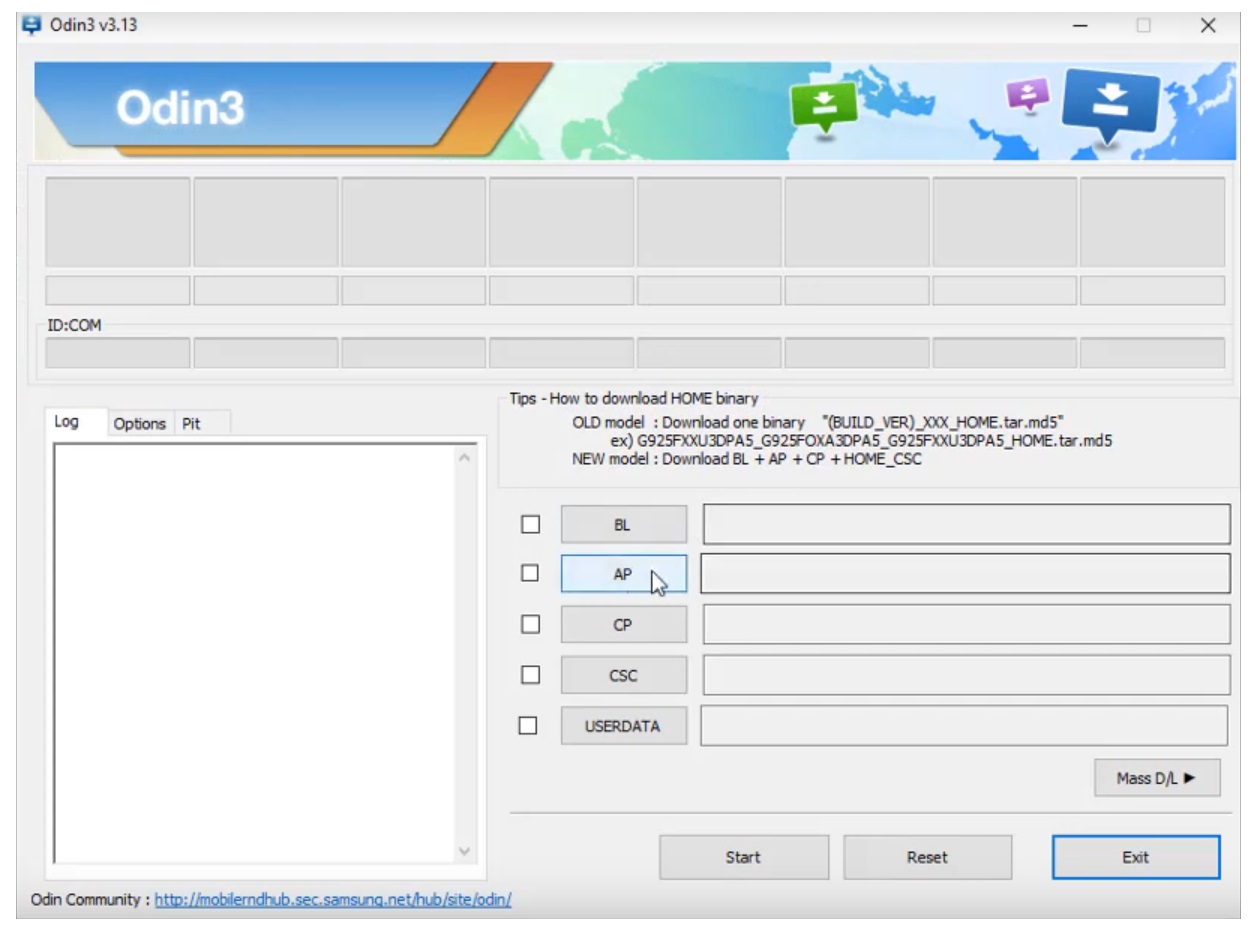
- click on “AP”.
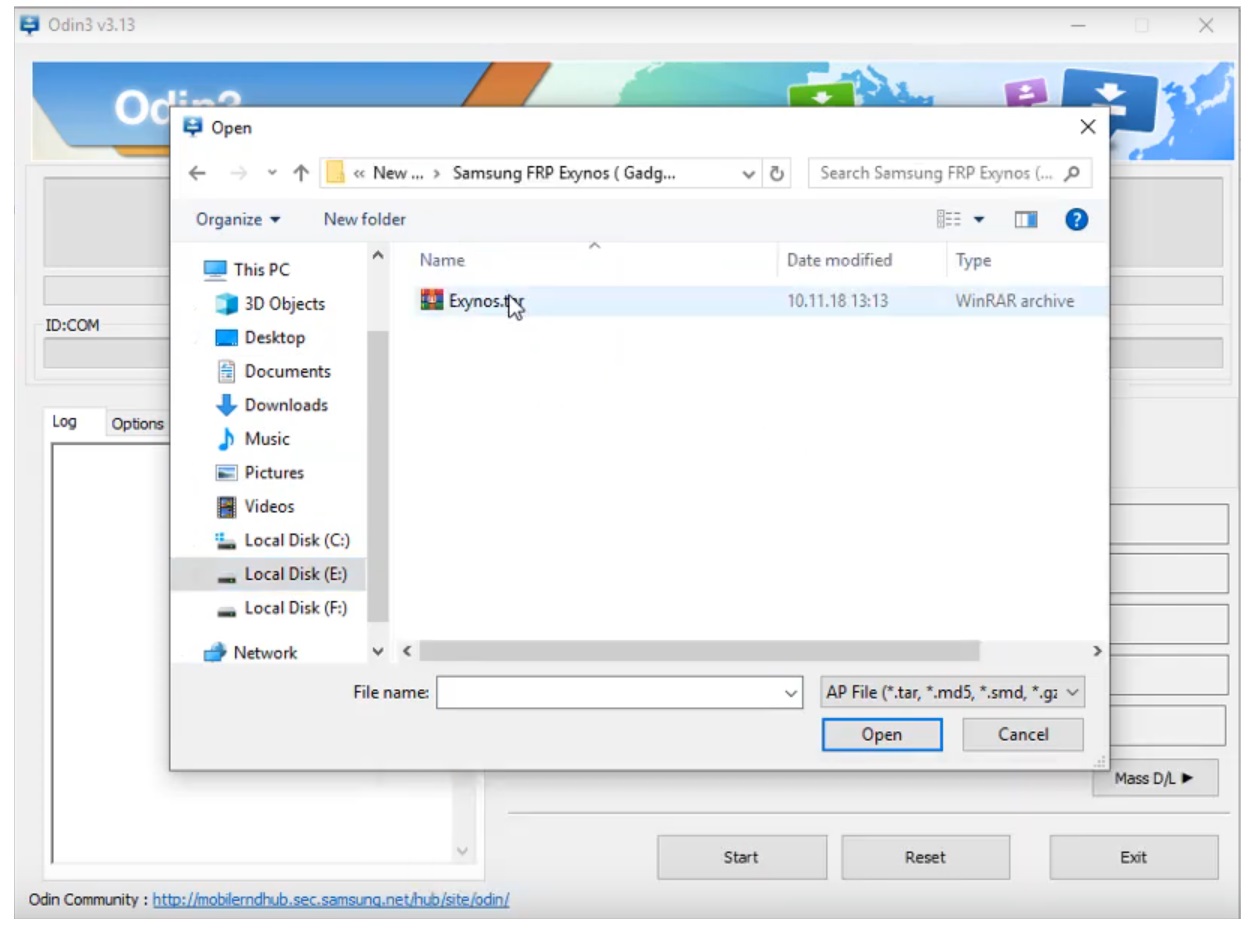
- Now give the file path of download file.
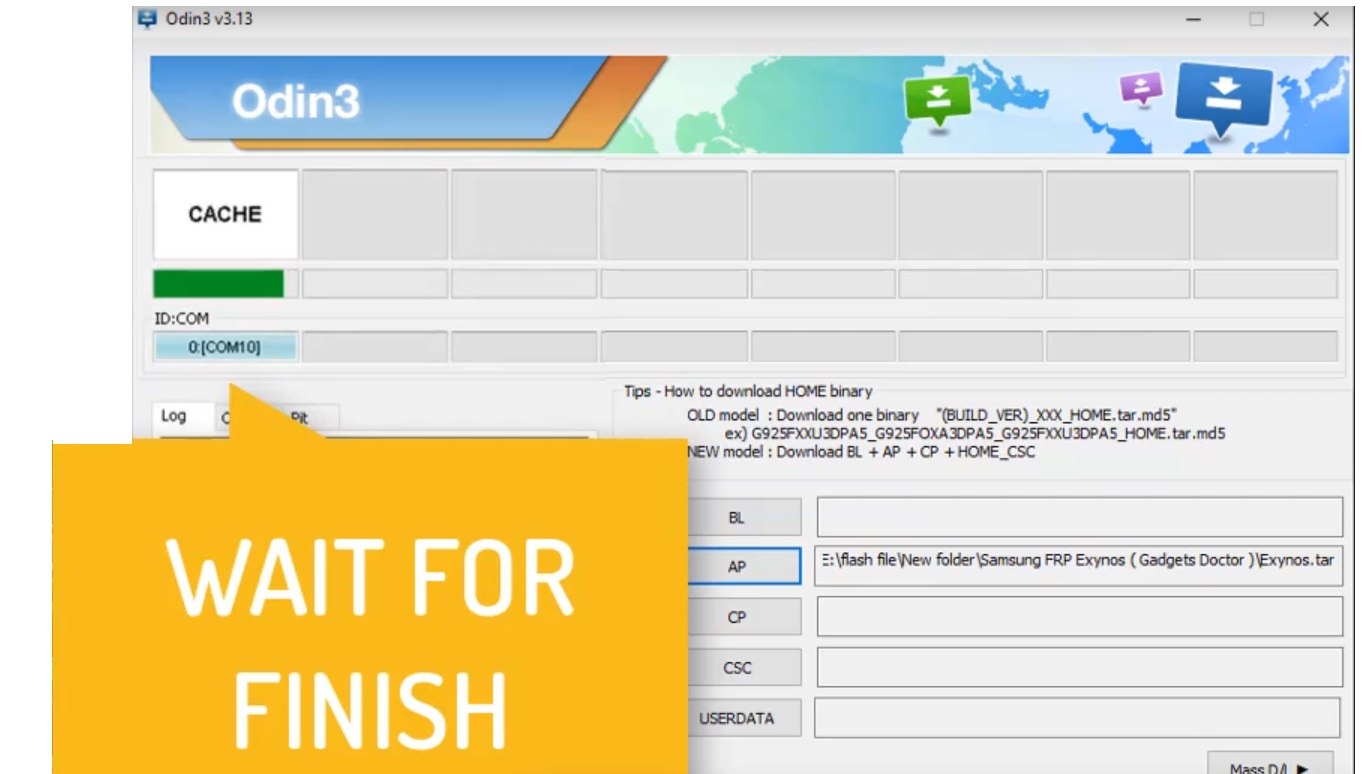
- Connect your device to a PC.
- Go back to the Odin tool and you will get the “Added” message on the log box.
- Click “Start”.
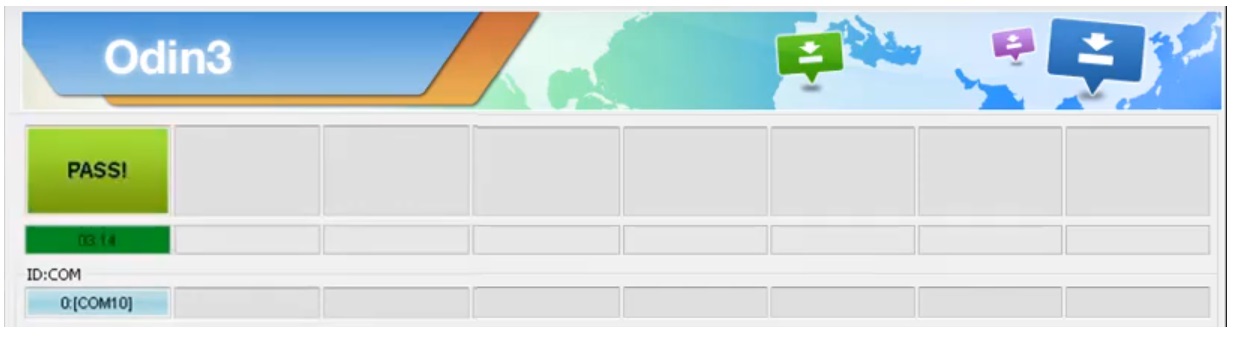
- Wait for the finish.
- Once finished, your Samsung phone will reboot to the “Samsung” Boot logo.
- Now download any FRP Bypass Tool and remove the FRP lock.